-- How Do I? --
Updating SmartSync Server with Data Store changes
Update SmartSync Server to ensure file access changes from Data Store are automatically reflected in Working Papers. Users can then immediately see any recently assigned files on the SmartSync Server file open list and, conversely, won't see any files that have been unassigned from them.
Prerequisites
- A supported version of Working Papers is required for this configuration to work.
- Working Papers must have access to the Data Store for file access changes to update.
- SmartSync Server filter configuration must be set to either "server" or "Client" (see Filtering Files).
- Active Directory must be enabled on the user's machine and in their Data Store.
You'll also need the Database ID from your Data Store. This value can be found under Settings.
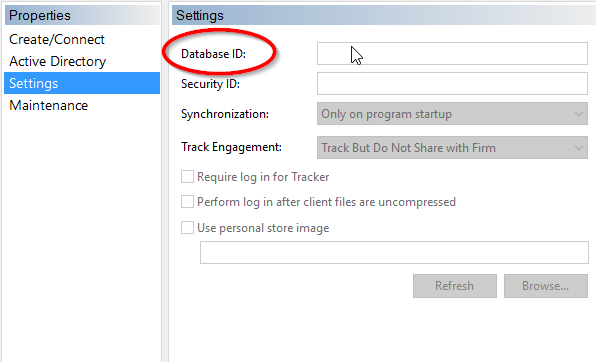
IMPORTANT: If you have multiple Data Stores (for example, across several offices), the Database ID for each Data Store must be the same.
Procedure
-
Open Administrative Tools | IIS Manager.
- In the Connections pane, select the SmarSync entry.
- Double-click the Configuration Editor icon in the center pane.
- Select (Collection) and click
 .
. - In the Actions pane, click Add.
- In the Properties pane, in the key field, enter databaseid.
- In the Properties pane, in the value field, enter the Database ID from your Data Store.







