Copying Documents and Folders in the Document Manager
As the designer of a template, it may be necessary to create two or three documents of the same document type each with a different format. The easiest way to accomplish this is to copy one document two or three times. The copy feature automatically assigns a new number to each newly created document while retaining the properties of the original document. Once the document is copied, right-click each instance of the document and select Properties to customize it.
-
In the Document Manager highlight the document(s) or folder(s) you want to copy.
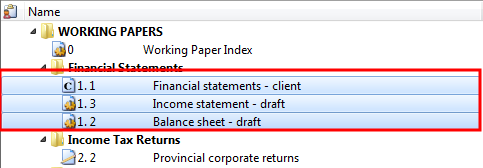
-
Hold CTRL while dragging the highlighted document(s) or folder(s) to the new location.
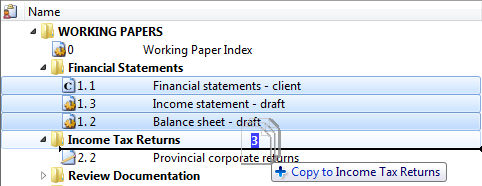
Results
The items were copied to the new location and assigned new document numbers.
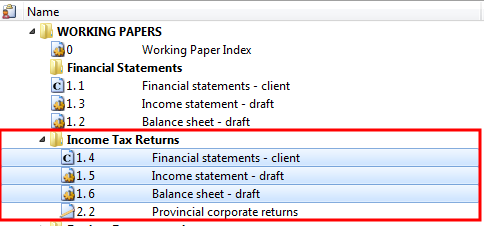
Notes
- When you copy a link to a Word of Excel document located within the same client file, a new copy of the document is created. If linking to a file located outside the client folder, Working Papers creates a second link to the same file.
- The following types of documents cannot be added either through a copy/paste or drag-and-drop: *.dbf, *.fpt, *.cdx, *.ac, *.ac_, *.bdf, *.sty, *.nsy, *.cgf, *.cv$ or any temp cv files.
- When using SmartSync, document links are not managed. Rather than adding a document link, you can copy the file directly into the client folder.







