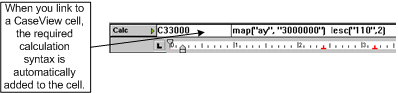You are here: All Help Topics > Advanced Features > Linkage > To link information from Working Papers
Linking Information from Working Papers
-
Select the cell you want to modify.
- On the Tools tab, click Linkage.
- Click the appropriate tab to list the accounts in the desired order. For example, to link map numbers, click the Map tab.
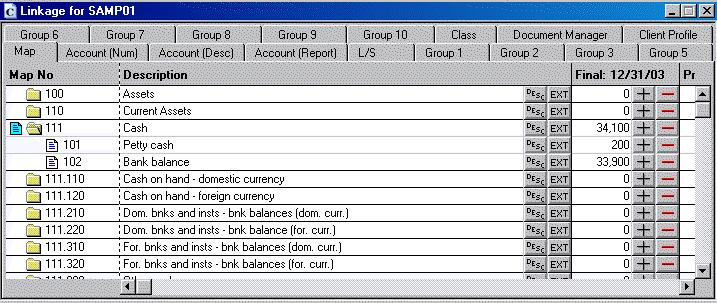
- Locate the balance you want to link.
- Click the link buttons for the balances you want to link to the cell. To link individual account balances, open and close folders as desired.
Click
To link

The positive balance to the selected cell

The negative balance to the selected cell

A report or document heading, or account, map or group number description to the selected cell

An extended document description or an account, map, or group number description to an alphanumeric cell
- See the Linkage command topic for details on the different fields.
Notes
- CaseView inserts the required link calculations in the Equation bar and the selected balance appears in the cell. If the cell already contains a calculation, using the linkage adds (or subtracts if you click the subtract button) the new calculation to the existing formula.
- Any time an account is adjusted in Working Papers, the account balance is updated accordingly in the appropriate cells in CaseView.