Save Command
Saves the selected CaseView milestone as a new document. Once the document is saved it shows as a separate document on the Working Papers/Time Document Manager.
Existing CaseView files for client
Lists the existing CaseView files for the client. The "client" represents the Client file that the user chooses when creating the CaseView document. If the document is to be saved with a file name that already exists, select the document in the list.
Identifier
Represents the name of the CaseView document. This can be any unique character identifier up to 8 characters long defined by the user. It is used in the document properties when the document is automatically added to the top of the Document Manager.
Description
Enter a brief description for the document.
Notes
- The document, once saved, appears in Working Papers/Time at the top of the Document Manager. Documents can be easily dragged and dropped to other positions or folders on the Document Manager
-
If the document being modified was originally created in a previous version of CaseView, is not associated with an existing client file, and has not yet been saved in a newer version of CaseView, a warning prompt will appear alerting the user to the fact that the original copy will be overwritten by one which has been upgraded to the latest version. This unique scenario may present itself when working with Knowledge Library documents especially. It is important to remember that if the document is converted to the newest version, all staff who intend to access the document must also have that version of CaseView installed.
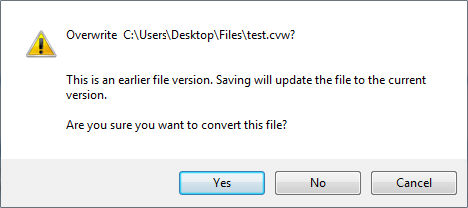
Note: This warning will not appear as the result of an autosave.
- When a file is saved using File | Save, a back up file is created. Backup files are *.bak files.
- *.bak files are also created when files are saved in the save confirmation dialog when closing unsaved documents.
- If Working Papers is not running when a document gets saved it will not be saved to the document manger. The saved document can be located in the directory of the client file.



