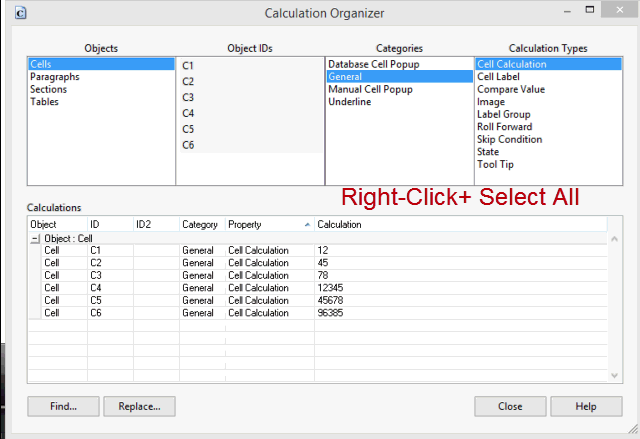Calculation Organizer Command
Use this dialog to view and manage a variety of calculations throughout the CaseView document. By navigating through a series of criteria, the search results from the document are narrowed.
To access the Calculation Organizer dialog, on the Tools tab, click Calculation Organizer.
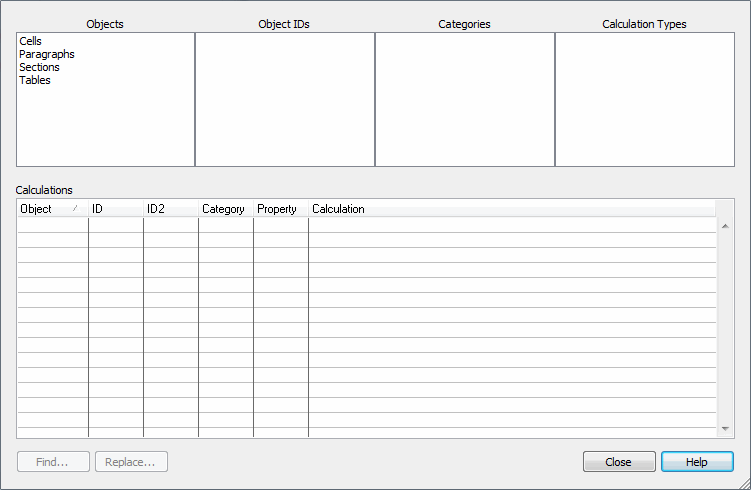
Objects
Select the object type to be searched. To select multiple object types, hold Ctrl.
Object IDs
This column lists all of the objects within the document of a type specified in the previous field. If a single Object type is specified, only the Object IDs will be listed. If multiple types are selected, IDs will be prefaced by the object type (Cell, Table) and grouped together for easier navigation. Select one or more Object IDs to continue to the next field.
Categories
As the number of searchable Calculation Types grows, the list would quickly become tedious to navigate. Calculation Types have been categorized for easier access based on the properties tab where the type would be found (Cell Calculation appears in the General category as it is listed on the General tab of the edit cell window, for example). Select one or more categories to search.
Calculation Types
Select the specific type of information meant to be retrieved by the Calculation Organizer. Again, multiple selections can be made by holding Ctrl.
Calculations
Once all four criteria have been specified, the results of the search are listed in the Calculations field. To sort, click any column heading for ascending, click the heading again for descending, and click a third time to remove the sort. Results are grouped by Object type and will remain so regardless of sort settings.
Calculations listed can be edited within this dialog directly; additionally, clicking the ![]() button to the right of the listed calculation will launch the Calculation Editor.
button to the right of the listed calculation will launch the Calculation Editor.
Double click any line in the Calculations browse field to bring the cursor to the corresponding object in the document.
New! The calculation browse supports selecting multiple calculations. You can use this feature to copy and paste multiple calculations by using:
- Shift+Click
- Ctrl+Click
- Ctrl+A (Select all)
- Shift+Arrow Up/Down
- Mouse drag (Click and drag the mouse over calculations to select multiple calculations)
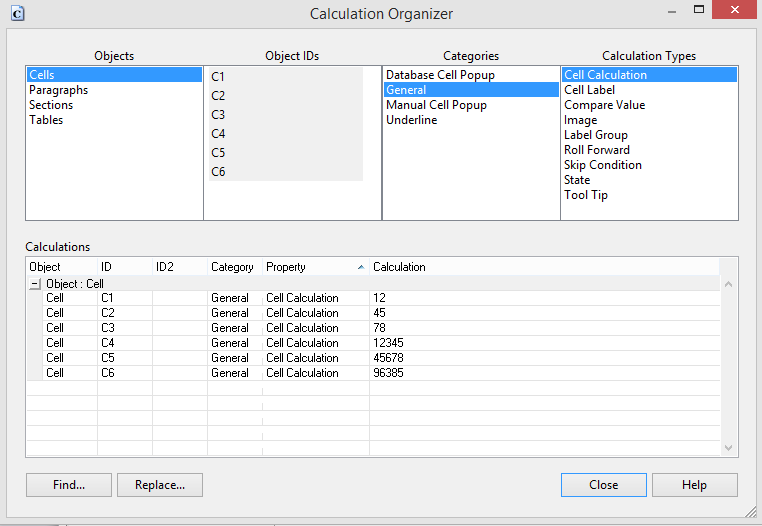
Click to Play
Find
Click to begin a Find session within the Calculations field.
Replace
Click to begin a Find and Replace session within the Calculations field.
The Calculation Organizer can be as specific or broad in its results as required. Once results have been generated, tasks such as modifying skip conditions to point to a new control cell or locating all cells marked for roll forward are greatly simplified. Changes can be made to calculations through this interface and are applied to the associated objects in real time.