You are here: Template Author Topics > Branding > Logos and Formatting > Specifying group attributes
-- Template Author Help --
-- How Do I? --
Specifying group attributes
You can modify the attributes of any defined group. Any modification affects all cells that belong to the group.
Prerequisites
Procedure
- In the Document Manager, open the CL - Organization standards document.
-
From the Organization Settings pane, select Formatting and Groups. The Groups pane appears.
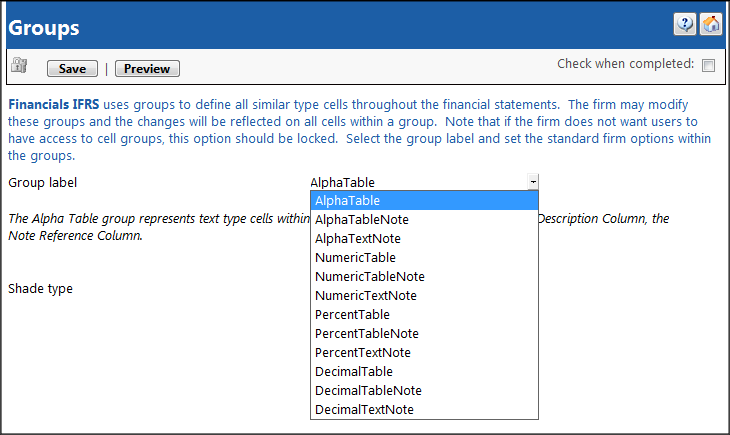
- From the Group label drop-down, select the group whose attributes you want to modify.
- From the drop-downs that appear, specify attributes for this group.
- To preview what the financial statements will look like with the group attributes you have selected, click Preview. A Formatting Properties screen appears that displays the look of a typical financial statement area. For more information on this screen, see the section Formatting Properties.
- Click Save to save the group attributes that you have selected.
- If you want to ensure that the user cannot change the group attributes, click the Lock
 icon at the top of the Groups pane.
icon at the top of the Groups pane. - Select the Check when completed check box.
Results
The group attributes are now modified.




