Risk Report
As you accumulate risks, you can view, edit or copy them in the Risk Report. This report summarizes risks in various different views and includes procedure responses..
In the Risk Report, shading is used to highlight risks that are more severe. The colors used, in order from least severe to most severe: white (least severe), grey, violet, magenta, scarlet, bright red (most severe).
Different Views can be created and saved by selecting various Filters, applying a Layout, adding and removing columns, and changing column widths.

To add or remove columns for display, right-click the risk report and check or uncheck the column name.
To resize the columns in the Risk Report Table, click the ruler button  . Click on the worksheet heading that you wish to resize, then drag the bars on the ruler.
. Click on the worksheet heading that you wish to resize, then drag the bars on the ruler.
Once Filters and Layouts have been applied, the View can be saved and become available from a drop-down list. Firms can define custom views and use the drop-down to save these views. Auditors can then easily view risk reports and include them in the documentation of risk analysis in their engagement files.
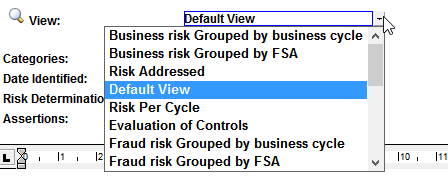
This online help system applies to all CaseWare Audit, Review and Compilation products. Not all features are available in all products.




