Defining Content Rules
If you are creating financial statements for more than one type of entity, framework, region or industry, you can add tags so that users only see the relevant content for their client. For example, you can specify that one type of income statement is to be made available to public companies only.
Procedure
- Open the Firm Library document for the area. See the section Accessing a financial statement area for details on how to do this.
- In the Firm Library document, from the Content Management tab, in the Operations group, click Content Rules.
- The Content Rules dialog appears.
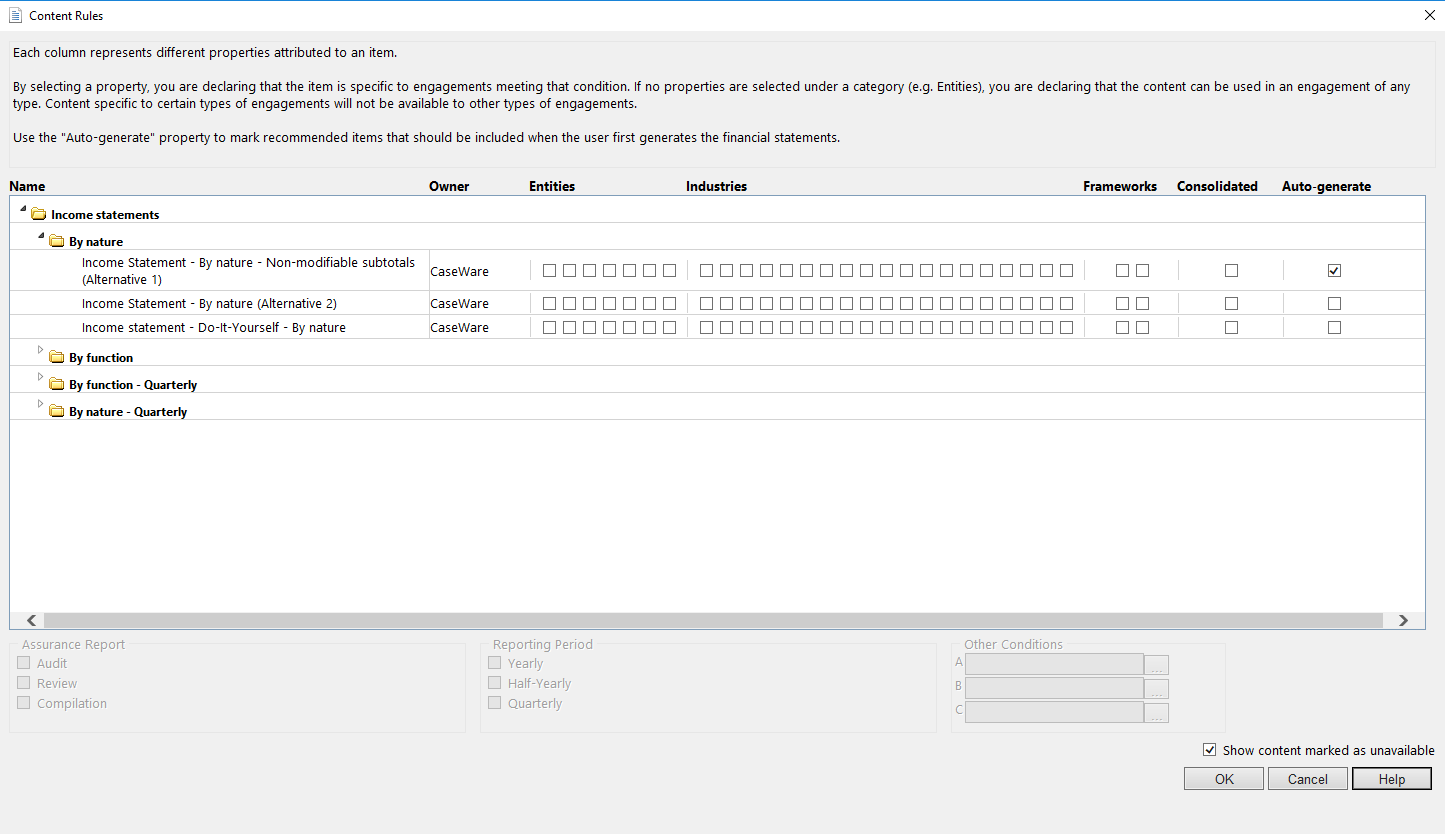
- In the Name column, expand the folders to display all of the content that you have made available to users.
-
For each item, in the Entities column, select the check boxes for the entity types for which this content is to be made available. To view the entity with which a check box is associated, hover over the check box. The entity type is displayed as a tooltip.
- New! Select the check boxes for the industries for which this content is to be made available. To view the industry with which a check box is associated, hover over the check box. The industry is displayed as a tooltip.
- If the Regions column is present, select the checkboxes for which region the content is applicable. To view the region with which a check box is associated, hover over the checkbox. The region is displayed as a tooltip.
-
If the Frameworks column is present, select the check boxes for the frameworks for which this content is to be made available. To view the framework with which a check box is associated, hover over the check box. The framework is displayed as a tooltip.
-
If the Consolidated column is present, select the check box if the content is to be made available to consolidated entities.
- In the Assurance Report, select the applicable report types for which this content is applicable.
- In the Reporting Period, select the applicable periods for which this content is applicable.
- In the Other Conditions, set up custom conditions to further filter or auto-generate content for end users.
- Select the Auto-generate property on all content that should automatically populate in client financial statements for the selected conditions.
- Click OK to save the selected entities and frameworks, or click Cancel to cancel editing.

Results
The selected entities and frameworks are specified for this financial statement area.
Notes
- Accessing the Edit Content Rules dialog via the Content Management tab in the notes library will launch the dialog for the entire note library. To launch this dialog for the note that is currently being edited, right-click on the note heading and select Manage rules for generating content in the financial statements.
- The Regions and Consolidated columns are not available in all products.







