You are here: Template Author Topics > Branding > Style Sheets and Page Setup > Creating a custom style sheet
-- Template Author Help --
-- How Do I? --
Creating Custom Themes
If none of the four default themes is suitable for your firm, you can modify one of the four custom themes and base it on any of the other themes. You can choose to use up to four custom themes.
Procedure
- From the Document Manager, open the CL - Organization standards document. From the Organization Settings pane, select Themes.
- In the Themes pane, click the Preview/Modify button to display the Themes Preview document.
- From the Load Theme drop-down, select the base style to use.
-
From the Save to theme drop-down, select a name for your new custom themes. You can select Firm1, Firm2, Firm3, or Firm4
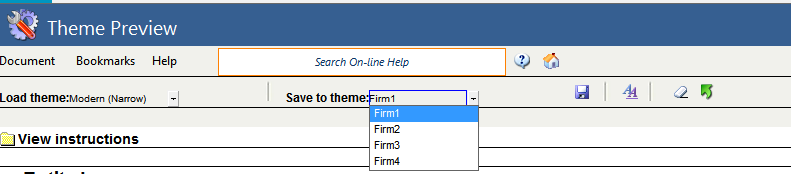
Note: You can change the name of a custom style from the themes pane. For information on how to do this, see the section Selecting and Renaming Themes.
- Make the desired changes to the themes. For more information, see Working with Themes.
- Click Save.
Results
The custom themes is created and saved.




