Template Update Wizard
The update process is facilitated by the Template Update Wizard. Begin the update process by clicking Next.
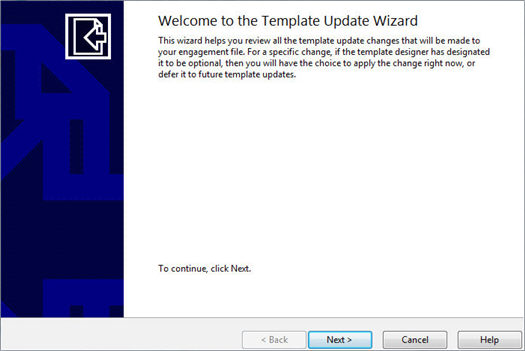
A list of Component Changes will be presented. No action is required on this page, this is simply a summary of the changes which will be applied to the client file.

Following the Component Changes, a list of mapping properties is presented. It is sometimes desirable to retain changes to mapping numbers which have been made in the client file, rather than overwrite them with changes made in the template. When a template file is built or updated, the template designer may enable individual properties in this list, giving you the choice as to whether or not the property will be updated.
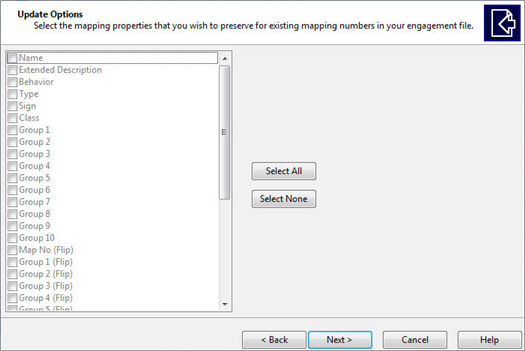
Next, the Document Changes will be presented. For each changed document, select whether or not the associated document in the live client file should be updated. Click the current value in the Update column to select either Yes or No from the drop-down.
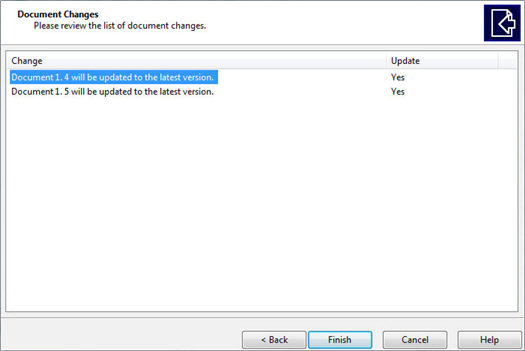
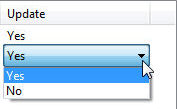
Click Finish to perform the update using the selected options.







