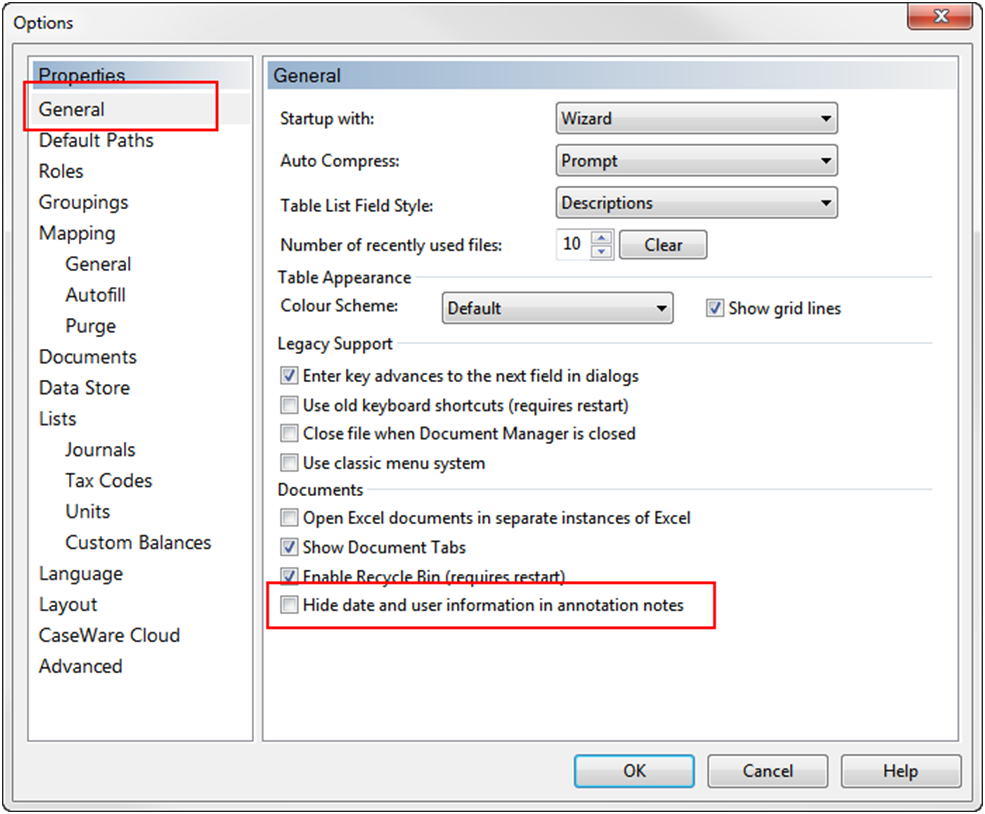Viewing Automatic Document Notes
When viewing an automatic document, you can review annotation notes attached to it.
Click on the View tab and select Show | Notes to review notes attached to an automatic document in the Note Viewer dialog.
Note Viewer is designed to minimize the use of screen space. Resizing the Working Papers interface modifies the layout to accommodate Note Viewer. With Note Viewer in a fixed location, resizing the interface moves Note Viewer to ensure all controls and data remain visible.
Its window opens as far right as possible. When the window is resized or moved such that the viewer must go below a minimum size, it moves the workspace over to make room for the viewer. When the viewer is minimized (or closed) the full screen space will be restored. Fixed location of the viewer is chosen so that when minimized it will not make any controls or data unavailable. Closing individual notes is meant to help the reviewer keep track of items that have been disposed of versus those kept.
When a note is hovered over on the report, the note viewer scrolls to the appropriate note in the viewer and highlights it. When the note is hovered over in the viewer, the note(s) on the report is highlighted.
Hiding annotation user and date information
When viewing annotation details in the ToolTip bubble or Note Viewer, you can elect to hide the user and date information to further minimize the amount of screen space used.
To hide the annotation user and date information, select Tools | Options and access the General area. Check the option to Hide date and user information in annotation notes.