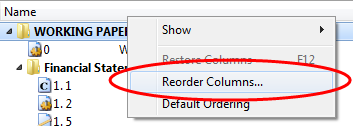You are here: Help Topics > CaseWare Working Papers > The Document Manager > Reordering Columns in the Document Manager
-- How Do I? --
Reordering Columns in the Document Manager
Reorder columns on the Document Manager to display the information you need.
-
On the View ribbon, click Reorder Columns.
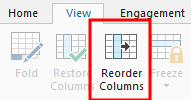
Tip: See alternative methods to performing this step.
-
In the Active Columns box, select the column(s) you want to move or hide. The Hidden Columns box lists any columns that will not display in the browse window. Do one of the following:
- To move the column(s), drag the selection to the new location.
- To hide the column(s), drag the selection to the Hidden Columns box.
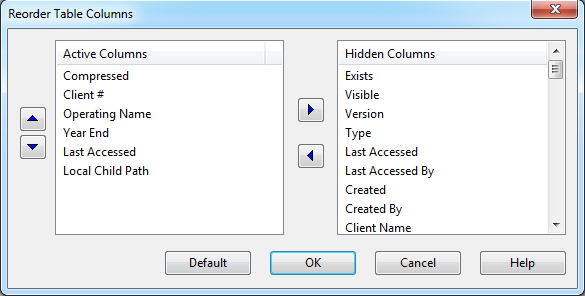
- Click OK.
Results
Your table columns were reordered.