Creating and Opening Files
Working Papers offers a client files interface that provides seamless access to client files and client data on your computer or company server. From this interface you can perform operations on client files and client data such as Sign In/Sign Out, Copy Components, Rename File, Protection Setup, and access your Templates.
The client files interface provides easy access to Working Papers client files whether you are a regular Working Papers user or SmartSync user. For SmartSync users, the client files interface integrates with both stand-alone SmartSync Server deployments and deployment through CaseWare Cloud.
SmartSync users will also notice more useful information about their files directly from this interface. Icons are provided to help distinguish between regular Working Papers files and SmartSync copies. For sync copies, additional markers indicate which files are not fully synchronized with their parent files. The marker, "not fully synchronized", ensures users are aware that the corresponding parent file may not have all changes from the current file.
 Click on an area in the screen shot below to view its description
Click on an area in the screen shot below to view its description
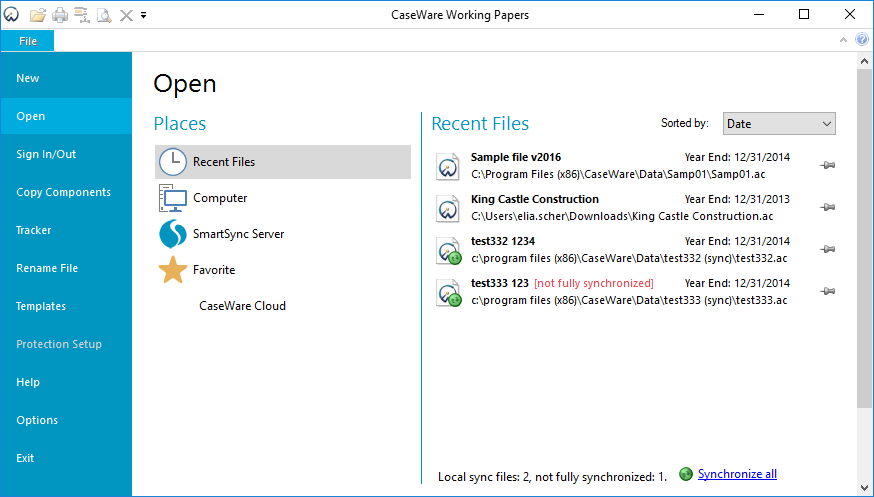
Deciding how to create a client file
After you first launch Working Papers, selecting New launches the Create New File pane to assist you in creating a new client file.
If you have client data in electronic format, you can choose the "Create a new file from client data" option to populate the file with account information at the same time it is created, thus saving hours of set-up time. Working Papers supports the importing of information exported from most common accounting packages. Furthermore, if your accounting information is in a QuickBooks file, Working Papers allows you to import information from the QuickBooks file directly.
If your client information needs to be entered manually or if it is in ASCII format, you can choose the “Create a new file” option and create the client file based on the template, and then easily import or input the data into the file once it is created.
New files can be created from a Template, from an Existing file, or from scratch as a blank file. It is recommended to create your client file from an existing file even if it is the sample template that comes with the software. It is much easier and faster to modify existing information. In addition, an advanced option allows you to copy just certain components, such as mapping, documents, or groups from one client file to another.




