MYOB AccountRight Live Fields
Depending on the version that you are importing from and the import components that you selected, some of the fields/options may be disabled.
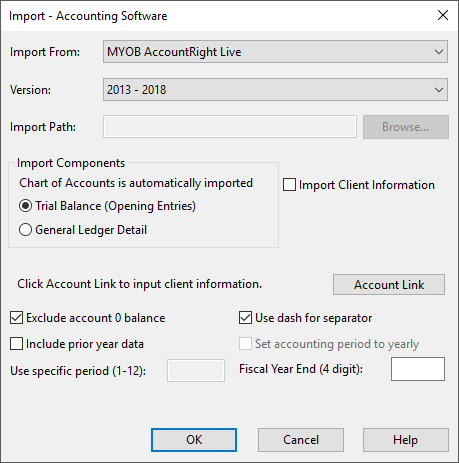
| Field | Description |
|---|---|
| Exclude account 0 balance | Skip importing information where no account activity took place. |
| Use dash for separator | A dash is used as a separator in the account number. |
| Include prior year data | By default, prior year data is excluded from the import process. |
| Set accounting period to yearly | When importing yearly, this option is disabled. |
| Use specific period (1-12) |
Specify the period, up to 12 months from the starting date of the fiscal year, that will be used. Note: Uncheck Set accounting period to yearly when using this option. |
| Fiscal Year End (4 digit) | Specify the fiscal year ending year. The import will generate information for that specific year. |
Linking with MYOB Live Dialog
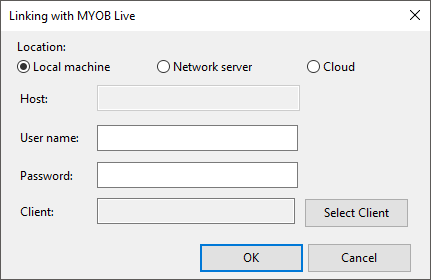
| Field | Description |
|---|---|
| Location |
|
| Host |
|
| User name | Enter your MYOB user name for the client file. |
| Password | Enter the password for the MYOB client file. |
| Client | This field will be populated with a client name. |
| Select Client | Click this button to display a list of active client files based on the host name. |
Notes:
-
Attempting to link with MYOB consecutively may result in a Security client file rejection. In the case of such an error, try again later.
-
Linking errors are generated based on the response from MYOB. In the case of such errors, contact MYOB support.
-
We recommend not connecting two machines to the same MYOB cloud account; one of the machines may experience timeouts.




