You are here: All Help Topics > Advanced Features > Knowledge Libraries > To link Knowledge Library contents
Linking Knowledge Library Content
- To insert library content into a CaseView document, first place the cursor in the location the content should appear.
-
On the Insert tab, click New Link.
- Browse to the location of the library file.
- Any available library entries in the file are listed in the Section Label drop-down list. Select the content to be linked.
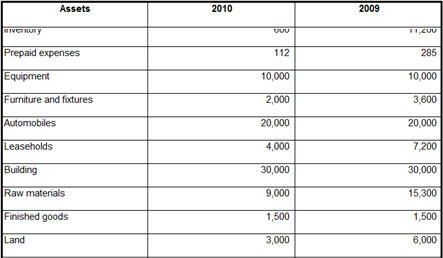
-
Configure any remaining options as needed.
More information on the options available in this dialog may be found here.
-
Click OK.
Note: The latest version of the knowledge library link will be included even if the document has not been saved.






