Adding Paragraph Tags
- Ensure CaseView is in Design mode.
- Position the insertion point within the paragraph or select multiple paragraphs that you want to tag.
- In the Paragraph tag box, enter the name of the paragraph tag. This name will be used when inserting a table of contents entry.
-
If applicable, enter a paragraph display tag and tag level for the Document Map.
- If applicable, select the Include in the list of bookmarks option to include this tag in the list of bookmarks accessible to the user.
-
Click OK.
- Repeat steps 1 through 5 for each table of contents entry you want to create.
If a paragraph has a tag applied to it in the Tag section of the paragraph properties in CaseView then a red chevron is displayed next to the paragraph in the Style Window.
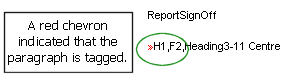
Hovering over this chevron will produce a Tool Tip with the name of the tag for the paragraph. This chevron and tag information are now also available in the Style Window in Enable Edit mode. This chevron will be displayed in Enable Edit mode if Modify Paragraph Contents is enabled in the Document Security tab of the Document Settings dialog. To access the Document Settings dialog, on the Document tab, click Settings.






