You are here: All Help Topics > CaseWare Working Papers > Interface > Saving a Document as an Excel File
-- How Do I? --
Saving a Document as an Excel File
Create an Excel file of the selected document or documents.
Procedure
- Select the automatic document to be saved as an Excel File.
- On the Document tab, click Save as Excel File.
- If you want to add the excel file to the Document Manager Select Add to client file and Document Manager
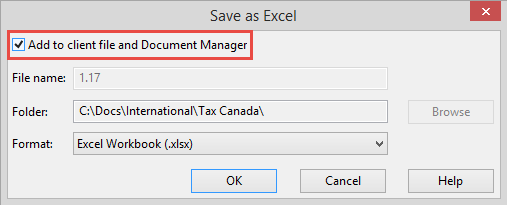
- Select or browse for the folder where you want to save the file and edit the file name.
- Click Save.
Results
The document is saved as an Excel spreadsheet.
Notes
- An entire folder of documents can be saved as an Excel file by selecting the folder and then, on the Engagement tab, clicking Save as Excel Files.
-
The modified date on the Excel file properties differs by file format:
- The modified date on an .xls file changes when the file is opened.
- The modified date on an .xlsx file changes when the file is modified.







