Customize Quick Access Toolbar Menu
The Customize Quick Access Toolbar menu is used to customize the quick access icons listed in the Working Papers header bar.
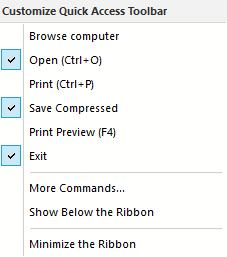
Available Commands
| Command | Description |
| Browse computer |
Adds the Browse Computer command icon to the Quick Access Toolbar. Use this command to open the Open Existing File dialog. |
| Open |
Adds the Open command icon to the Quick Access Toolbar. Use this command to go to the File | Open screen in Working Papers. |
|
Adds the Print command icon to the Quick Access Toolbar. Use this command to print the active document. |
|
| Save Compressed |
Adds the Save Compressed command icon to the Quick Access Toolbar. Use this command to save the client file in a compressed format. |
| Print Preview |
Adds the Print Preview command to the Quick Access Toolbar. Use this command to generate a print preview for a document or for all documents in the selected folder of the Document Manager. |
| Exit |
Adds the Exit command icon to the Quick Access Toolbar. Use this command to exit Working Papers. |
| More Commands... | Opens the Optionsdialog, allowing you to add or remove command icons from the Quick Access Toolbar. |
| Show Below the Ribbon | Displays the Quick Access Toolbar below the ribbon. |
| Minimize the Ribbon | Hides the Ribbon from view until you select one of the menu tabs. |




