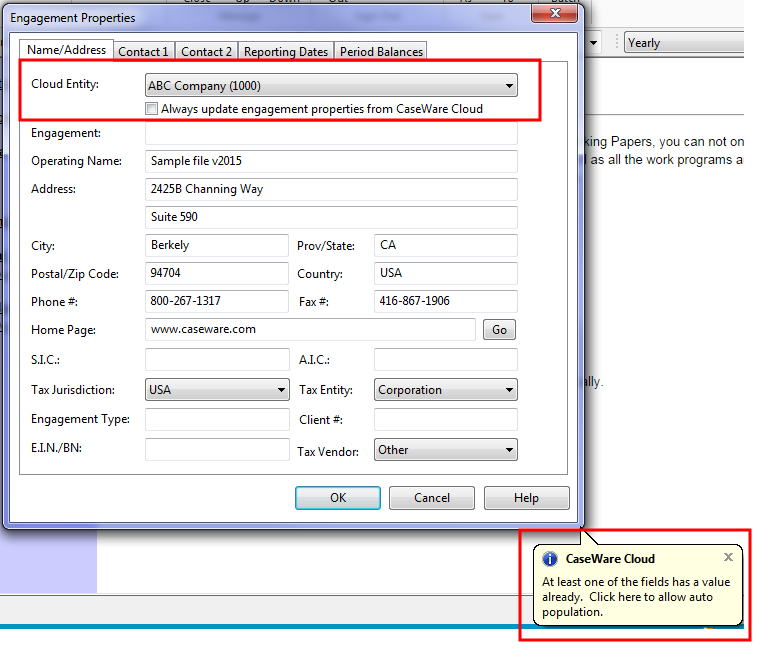Synchronize Engagement Properties with CaseWare Cloud
When Working Papers is integrated with CaseWare Cloud, entity properties in Cloud can be synchronized with engagement properties in Working Papers. Changes made to the client file engagement properties synchronize with entity properties in Cloud and vice versa.
To synchronize an engagement with Cloud:
-
From the Engagement tab, click Engagement Properties.
-
In the Cloud Entity field, if the engagement has already been assigned to an entity, proceed to the next step.
If the engagement has not been assigned to an entity, click the Cloud Entity field, then enter text to search for an entity. If you want to associate the engagement with a new entity, click the drop-down arrow, select New, then enter the new entity name in the field.
-
Check Always update engagement properties from CaseWare Cloud to enable synchronization of metadata between both platforms.
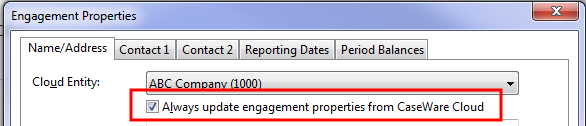
Click OK.
The engagement's properties now synchronize to CaseWare Cloud. The following metadata is included in the synchronization:
|
|
|
Note: The E.I.N./BN field in the Engagement Properties dialog corresponds to the Business Number field in Cloud.
Frequently asked questions
-
When are the changes made in the Engagement Properties dialog propagated to Cloud?
When engagement properties are modified in Working Papers, you will be prompted to synchronize your changes to Cloud. Click Yes to synchronize your changes. Click No to clear the Always update engagement properties from CaseWare Cloud check box, and limit your changes to the client file only.
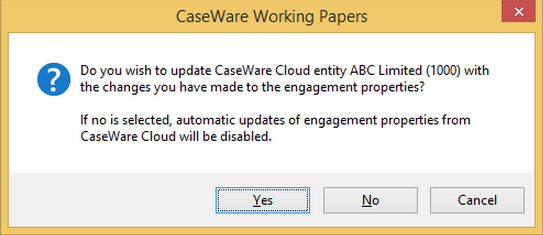
If you click Yes, changes are propagated immediately. You can confirm these changes were made by accessing Cloud and viewing the entity.
-
I updated my entity properties in Cloud. How do I verify the change in my client file?
After updating your entity properties in Cloud, changes are displayed in the client file when you open your client file. You will see an information bubble informing you that the engagement properties were changed.
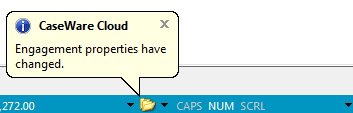
If you edit entity properties in Cloud while the synced client file is open Working Papers and online, changes are applied immediately and no information bubble is displayed.
-
How do I populate the Engagement Properties dialog with my entity properties?
If Always update engagement properties from CaseWare Cloud is selected, selecting a Cloud entity will always populate the Engagement Properties dialog with the entity properties in Cloud.
If this check box is cleared, you can still auto populate the Engagement Properties dialog. After selecting an entity in the Cloud Entity field, a balloon will pop up prompting you to automatically populate your engagement properties with the entity properties contained in Cloud. Click the balloon to synchronize the entity properties.