Engagement Properties Dialog
The Engagement Properties dialog provides information about a client that is pertinent to the functioning of the working paper file.
Information in the Engagement Properties may be linked to cells in CaseView-generated documents including the client ready financial statements and engagement letter. Therefore, complete each item in upper and lower case for correct presentation on all documents.
The year-end date and period dates must be entered before beginning work on the file. The period date sequence defaults to yearly. The period dates are defaulted automatically based on this information.
Access: Engagement | Properties.
The Name/Address tab specifies general information for the client.
 Click on an area in the screen shot below to view its description
Click on an area in the screen shot below to view its description
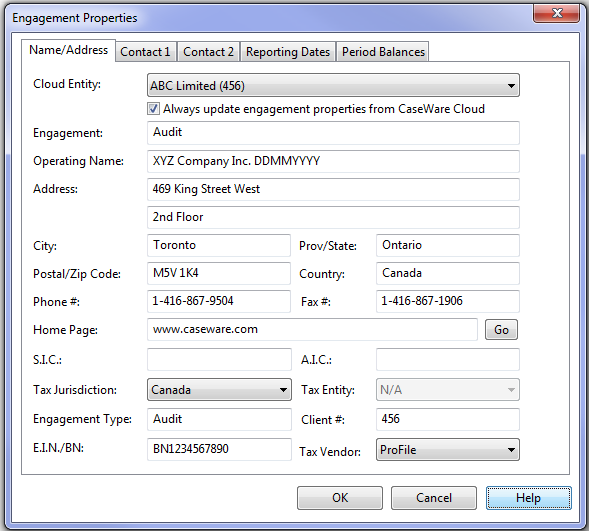
The Contact 1 tab specifies information about the primary contact at the client's company.
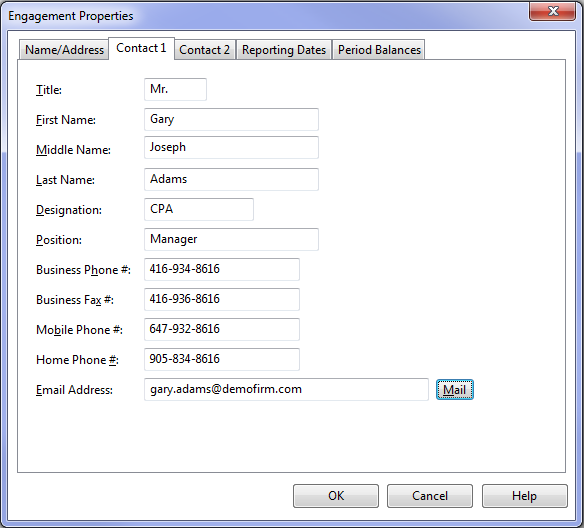
The Contact 2 tab specifies information about the secondary contact at the client's company.
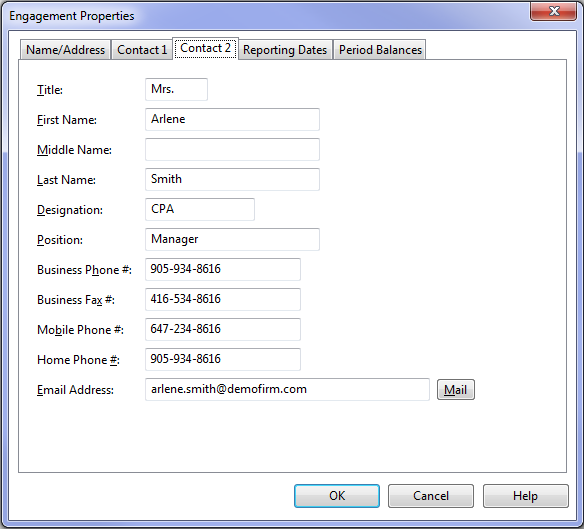
The Reporting Dates tab is used to specify important dates such as the year end date, year begin date, and other reporting dates. Data entered on the Reporting Dates tab controls the information that appears in all automatic documents.
 Click on an area in the screen shot below to view its description
Click on an area in the screen shot below to view its description
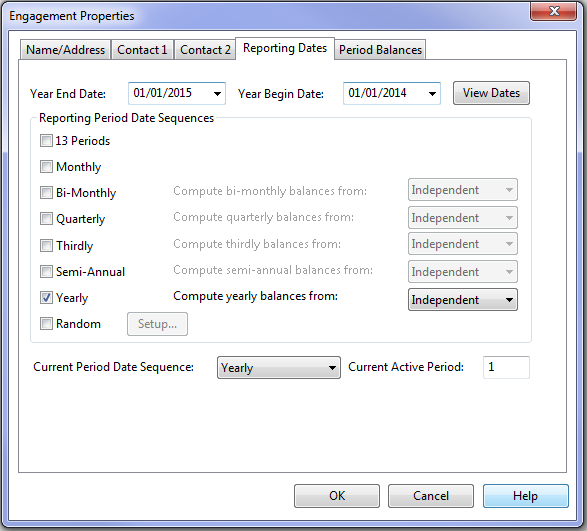
Notes
- The current period date sequence and active period act as the default period for the client file and all documents in the Document Manager that have not specified a particular period in its Document Properties. The current period date sequence and active period can also be changed from the Context Toolbar.
- When a reporting period date sequence is computed from another period date sequence, the method that period balances are entered does not matter as all necessary balances and adjusting journal entries are totaled for the appropriate period. For example, if Yearly is computed from Monthly, all 12 months of balances and adjusting journal entries are added together. Any year end adjustments would have to be entered in the 12th month. When yearly balances are computed from monthly, you won't see prior year balances until monthly balances are existing.
- When reporting period date sequences are independent and period balances are entered as detailed transactions in Other Entries, independent sets of adjusting journal entries can be entered for the same data. Transactions entered in the Other Entries are not associated with a period date sequences while adjusting journal entries are always associated with a period date sequence. This may be useful where different adjustments are necessary for different reporting periods such as year end audit adjustments versus monthly adjustments for internal reporting, or for regulatory, tax or industry purposes. Due to the nature of adjusting journal entries, it may be necessary to repeat entries from one date sequence to another. This is also useful where reporting date sequences are not compatible such as 13 periods and monthly reporting.
- When reporting period date sequences are independent and transactions are entered as period balance totals in the Working Trial Balance, independent balances and adjusting journal entries are possible between date sequences in the one client file. For example, a client file can be set up for monthly reporting on a cash basis and yearly reporting on an accrual basis.
- We recommend you avoid altering the Reporting Period Date Sequences as problems with comparatives could arise. For example, if a Monthly date sequence is added, prior year comparatives do not exist.
- Once an Adjusting journal entry has been posted for a date sequence, the date sequence cannot be removed or changed to be computed based on another date sequence in the Engagement Properties until all Adjusting journal entries for that date sequence are removed or changed.
- Adjusting journal entries, and transactions can only be entered in Independent period date sequences.
View dates Dialog
Use this dialog to enter the appropriate beginning and ending dates when using a random date setup in the client file.
Dates
Starting with period 1, modify each periods dates if applicable. Enter the applicable periods. Up to 13 periods may be specified. Only use the 13th period if the company is operating on a four week month cycle. Otherwise, leave it blank.
For yearly write-up or engagements, enter the beginning date of the first period only. SIMPLE and other Working Papers standard templates generally default to one period from January 1 to December 31 to facilitate yearly write-ups and engagements.
Random dates dialog
Use this dialog to enter the appropriate beginning and ending dates when using a random date setup in the client file.
Preset dates
Chose one of the preset date configurations from drop-down list. Working Papers will calculate your period start and end dates based on the preset configuration you chose in combination with the year start date entered in the Reporting Dates tab of the Engagement Properties. By choosing none, a date range that is more than a calendar year can be input.
Year End Date
The year end date is displayed for reference while setting random periods.
Random Period Dates
Starting with period 1, modify each periods dates if applicable. Enter the applicable periods. Up to 13 periods may be specified. Only use the 13th period if the company is operating on a four week month cycle. Otherwise, leave it blank.
For yearly write-up or engagements, enter the beginning date of the first period only. SIMPLE and other Working Papers standard templates generally default to one period from January 1 to December 31 to facilitate yearly write-ups and engagements.
The Period Balances tab specifies if you want to enter transactions or balances only within the client file.
 Click on an area in the screen shot below to view its description
Click on an area in the screen shot below to view its description
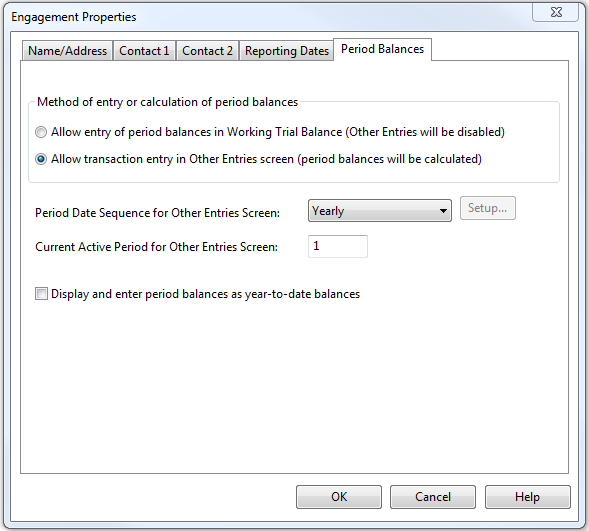
Notes
- Anti-virus settings can slow down the performance of changing Engagement Properties. Exclude .sci file extensions from your anti-virus search to improve performance.





