Importing from QuickBooks Canada / AUS / UK (2008 or Later)
Working Papers imports the full trial balance and general ledger details from QuickBooks files. If you are using QuickBooks Canada, Australia, or UK 2008 or later, you will need to use the CaseWare QuickBooks Export Utility, then import the resulting .cwq file into Working Papers.
You can download the QuickBooks Export Utility installation package from MyCaseWare, under Support Downloads.
Note: For instructions on importing from pre-2008 versions of QuickBooks Can/AUS/UK, click here.
Prerequisites
An applicable version of QuickBooks Desktop and the QuickBooks Export Utility must be installed on your system. For a complete list of the supported versions of QuickBooks, see Supported Accounting Software.
QuickBooks must allow the Export Utility access to the file. Under Preferences | Integrated Applications | Company Preferences, ensure that the checkbox Don't Allow Any Applications to Access This Company File is deselected.
Procedure
- In QuickBooks, open the company file you want to import into Working Papers.
- Click Edit | Preferences | Report & Graph | Company Preference and ensure that Reports - Show Accounts by is set to Name only.
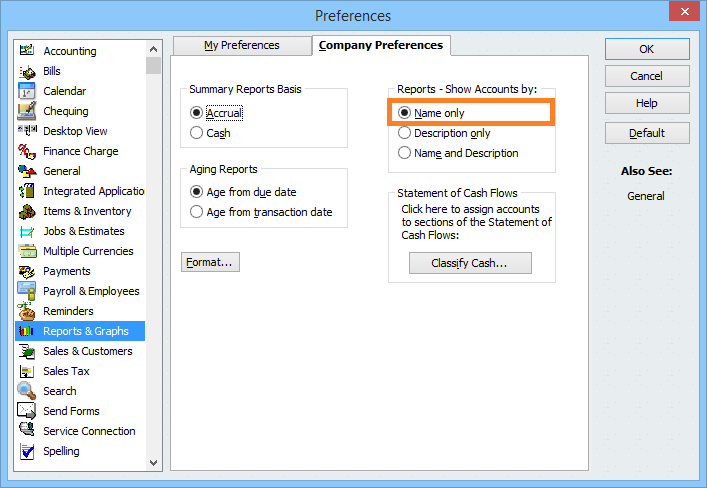
- Launch the QuickBooks Export Utility.
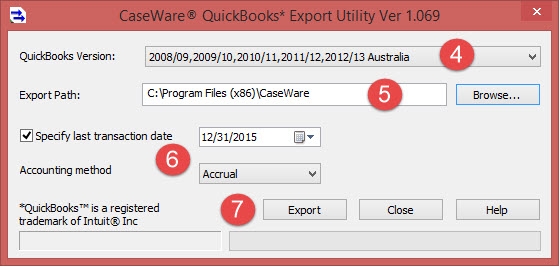
- In the QuickBooks Version list, select the appropriate version.
- In the Export Path field, enter the file path or click Browse to select a location for the export files.
- Specify the last transaction date and accrual method.
- Click Export. The utility will connect to QuickBooks and create the .cwq format export file.
- Import the .cwq file into Working Papers:
- In Working Papers, click Engagement | Import | Accounting Software.
- In the Import From field, select QuickBooks.
- In the Version field, select the appropriate version.
- Complete the remaining fields as required, then click OK. >>Quick Reference
Note: Do not open any dialogs in QuickBooks while the file is exporting, as this will block the export process. The process may take several minutes.
Results
The QuickBooks file's data is imported into your Working Papers engagement.




