Importing from QuickBooks Online
To import accounting data from QuickBooks Online into Working Papers, you must use the QuickBooks Export Utility to export the QuickBooks Online data in .cwq file format, then import this file into Working Papers.
You can download the QuickBooks Export Utility installation package from MyCaseWare, under Support Downloads.
Prerequisites
Microsoft .NET Framework 4.0 and the QuickBooks Export Utility must be installed on your system.
For a complete list of the supported versions of QuickBooks, see Supported Accounting Software.
Procedure
- Log into QuickBooks Online and open the company file you want to import into Working Papers. Make sure that your QuickBooks account has full access to the file.
- Launch the QuickBooks Export Utility.
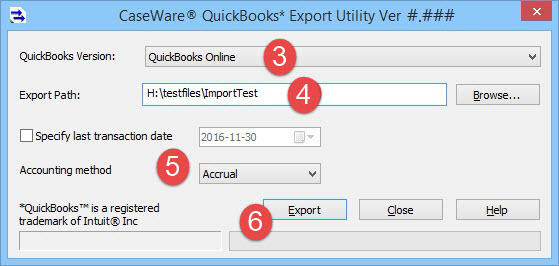
- In the QuickBooks Version field, select QuickBooks Online.
- In the Export Path field, enter the file path or click Browse to select a location for the export files.
- Specify the last transaction date and accrual method.
- Click Export. The utility will connect to QuickBooks Online and create the .cwq format export file.
- Import the .cwq file into Working Papers:
- In Working Papers, click Engagement | Import | Accounting Software.
- In the Import From field, select QuickBooks.
- In the Version field, select QuickBooks Online.
- Complete the other fields as required, then click OK.
Note: If the export attempt results in a "This page cannot be displayed" error, open the Windows Control Panel, click Programs and Features | Windows Features, and drill down to Internet Information services | World Wide Web Services | Common HTTP Features. Make sure that WebDAV Publishing is deselected and all other HTTP features are selected, then click OK and reattempt the export.
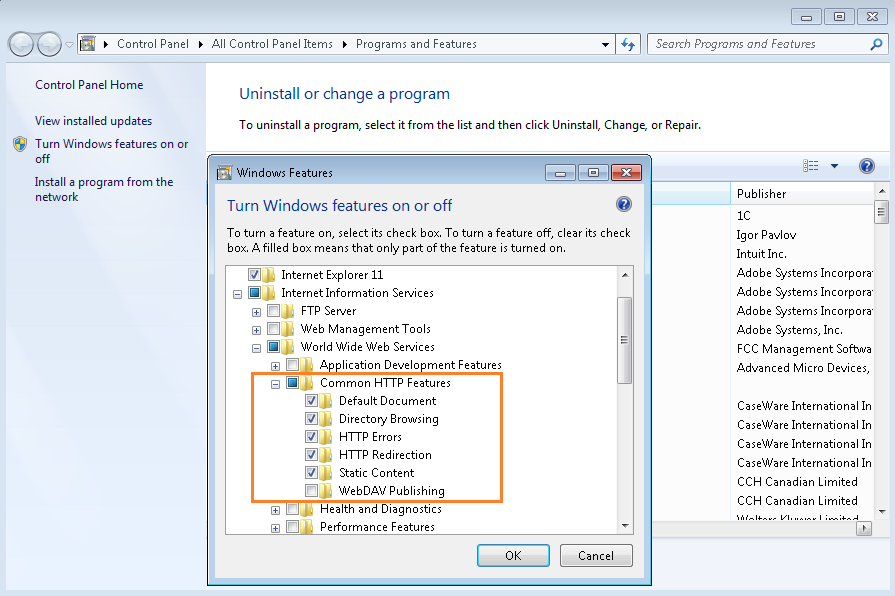
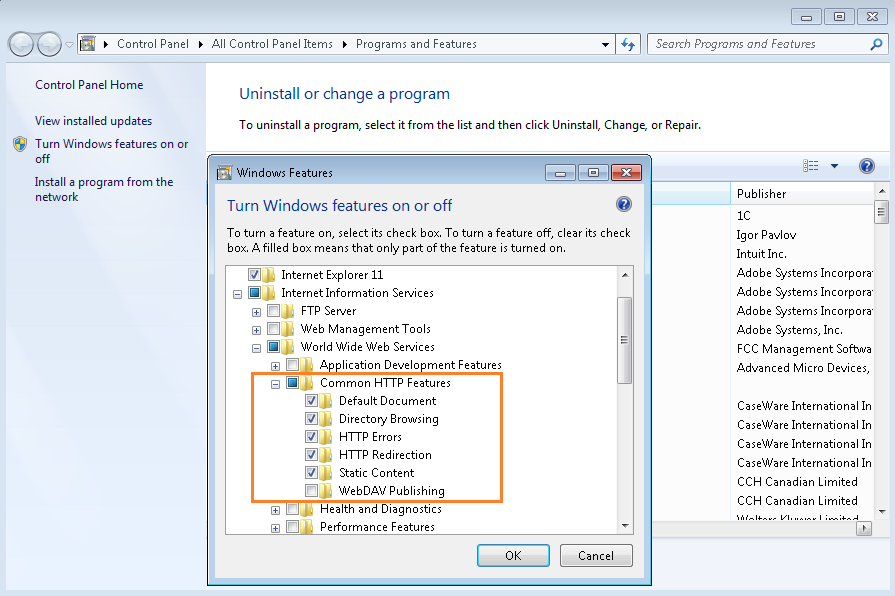
Results
The QuickBooks file's data is imported into your Working Papers engagement.




