You are here: Help Topics > Engagement Management > File Preparation > Importing from Auditfile XML File
-- How Do I? --
Importing Auditfile XML Formatted File
Working Papers enables you to import data from XML files that are in the standardized format to extract information from accounting software applications.
Prerequisites
- If Protection is activated, the File permission "Import" is required to perform this operation.
Procedure
-
Select File | Import | Auditfile XML File. The Import Auditfile XML formatted file dialog appears.
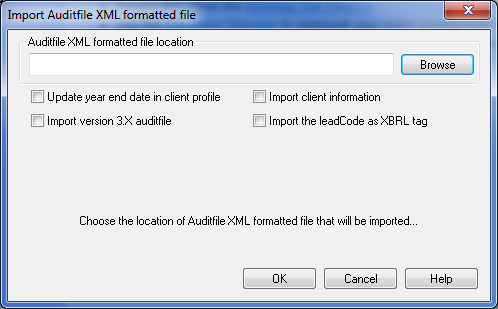
- In the Auditfile XML formatted file location field, enter the path to the Auditfile XML formatted file to import or click Browse to locate the path.
- Complete the remaining selections of the dialog:
- Update year end date in client file - Select this check box to update the year end date in the Engagement Properties based on the XML file content.
- Import version 3.X auditfile - Select this check box if the audit file you are importing is from version 3.0 or 3.1.
- Import client information - Select this check box to import the client information from the Auditfile XML formatted file. If this option is checked, the client information in the Engagement Properties will be overwritten.
- Import the leadCode as XBRL tag - Select this check box to import mapping numbers from the XML file where they are coded as XBRL tags.
- Click OK to begin importing.
Results
The data from your Auditfile XML file will be imported into Working Papers.
Note
- Once you click OK in the dialog, a status message of "Analyzing" will appear to indicate a preliminary analysis of the input file. When the preliminary analysis is complete, the status message will change to "Importing" or "XBRL instance document import failed" according to the result of the preliminary analysis.




