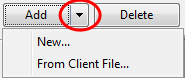Users and Groups/Global Users and Groups Dialog
To access the Users and Groups dialog, select Tools | Protection | Protection Setup.
Note: Protection must be enabled to access this dialog. To enable Protection, select Tools | Protection | Turn Protection On.
Use this dialog to enter user information and to create or modify user groups with access rights to areas of the client file.
 Click on an area in the screen shot below to view its description
Click on an area in the screen shot below to view its description
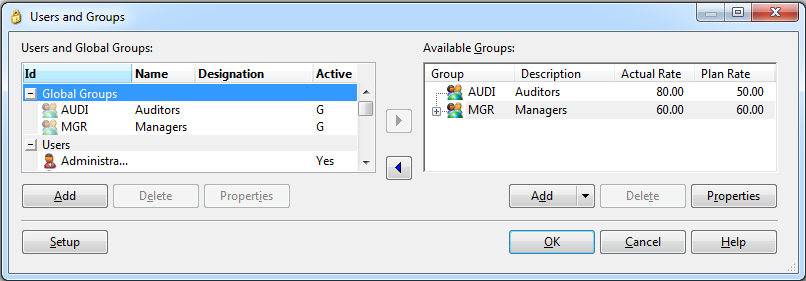
Notes
- To assign several active users at once you can sort the user list by active users, select the active users, and assign them to a group.
-
Click the Active column heading. Users are sorted under groups Active: No and Active: Yes.
If you do not see the active column, scroll across until you see it; you can click the Maximize button
 to enlarge the Users and Groups dialog. If the Active column is hidden or you wish to move it closer to the user names, you can reorder the columns. Once sorted, select the active users you want to assign to a group, select the group, and click
to enlarge the Users and Groups dialog. If the Active column is hidden or you wish to move it closer to the user names, you can reorder the columns. Once sorted, select the active users you want to assign to a group, select the group, and click  . Click OK.
. Click OK. - To extract a list of groups and their associated users, right-click on the group or user name in the Available Groups section. Select Save As. The list will be defaulted to save as a .txt file, but it can also be saved as a different format depending on which extension you add.
 . Global groups who are not yet assigned to the client file are represented by
. Global groups who are not yet assigned to the client file are represented by