Client Options Tab - Document Settings Dialog
Use this tab to define settings for linkage to the client data in Working Papers/Time and set CaseView database options.
Client Default (Template-wide settings)
Define settings for linkage to the client data. These settings will be applied to all the CaseView documents in the client template.
Ignore Sign Field in Linkage
Select to have CaseView disregard the contents of any sign field contained in linked Working Papers/Time databases.
Use working trial balance report tab properties for Cash Flow account
Select to have CaseView use the Cash Flow account properties set up in the Report tab of the Working Trial Balance.
Document owns CaseView database records
Select to enable any records written to the CaseView database to generate a unique ownership code linking back to the document. When a cell uses a CVDATA calculation to locate information in the database, it will attempt to use the ownership code first. If no information matching the ownership/group/form/ID is found, CaseView will then search for any independent group/form/ID as it normally would, or any values owned by other documents.
An External Data Access cell, however, will only search for a matching document owned group/form/ID to retrieve the data. If no document owned value is located, the cell will return a NULL value.
This option enables document authors to create SmartSync compatible documents. By tracking changes based on document ownership, Working Papers can resolve a conflict by not only restoring a previous version of a CaseView document, but the associated database records as well. Inconsistencies would appear if the document were restored from a conflict and simply retrieved the most recent database records
Notes
- If no document owned values are present in the database, cells with CVDATA calculations will draw from independent values. This can result in inconsistencies in presented data as some cells may display document owned values while others show independent values. When a client file has CaseView document ownership enabled, ensure any existing independent database values will not cause a discrepancy.
- When writing a new record to the database, it is still necessary to give a unique group/form/ID to ensure conflicts do not arise. The document ownership option is not meant to offset this requirement.
- Enabling this option automatically enables the CaseView database records saved when document saved option.
-
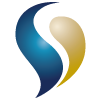 If this option is enabled and Sync on DemandSync on Demand is turned on, you must manually sync the CaseView document to sync to other child sync copies. If this option is disabled and Sync on Demand is turned on, changes to the CaseView database through the CaseView document will get synchronized automatically.
If this option is enabled and Sync on DemandSync on Demand is turned on, you must manually sync the CaseView document to sync to other child sync copies. If this option is disabled and Sync on Demand is turned on, changes to the CaseView database through the CaseView document will get synchronized automatically.
CaseView database records saved when document saved
Select to cause CaseView to hold, in a cache, any values that are to be written to the CaseView database until the document itself is saved. CaseView's default behavior is to write information to the database in real time, meaning values that are entered while working in a document that is later closed without saving will still exist in the database.
Notes
-
This option is automatically enabled when Document owns CaseView database records is selected, as that function already writes its information to the cache instead of directly to the database.
-
If the document closes and is not saved, the values stored in the cache are lost.
-
If this option is disabled while there are pending changes a prompt will appear asking whether or not the changes should be retained.
-
With two staff working in documents which both write to the same record in the CaseView database, please consider these scenarios:
-
If the option is disabled, when staff 1 sets the value, staff 2 will see it immediately. If staff 2 then sets a new value, staff 1 will see it and the first value entered is lost.
-
If the option is enabled, when staff 1 sets the value but does not yet save the change is held in cache and not visible to staff 2. If staff 2 then sets a new value and saves, staff 1's original value will be lost and replaced by the new saved value.
Include adjustments when calculating Net Income balances
Select to allow adjustments to Net Income account balances to be updated automatically.
Apply adjustments to
Select a Map Number, Leadsheet, or group to apply the adjustments to.
Lock SmartSync documents for exclusive use
Select to lock theCaseView document for exclusive use after the first user attempts to access the document.The parent file is informed that the document is in use through a SmartSync message. If anyone attempts to modify the same document while in an online child copy will receive the synced message that the document is in use. However, at this point the document can still be opened in a read-only state.
If the option to lock SmartSync documents is enabled and a connection to the parent file cannot be established, CaseView cannot determine if the file is already in use. The file can still be opened and edited, however if another user is also editing the document on or offline, conflicts could result when the files are synchronized.
Document Setting
Define settings for linkage to the client data. The settings selected here will be applied to the current CaseView document only.
Ignore Sign Field in Linkage
For this document, tell CaseView do one of the following with regards to sign fields.
| To | Select |
|---|---|
|
Disregard the contents |
Yes |
|
Incorporate its contents |
No |
|
Follow the template-wide settings |
Client Default |
Use working trial balance report tab properties for Cash Flow account
For this document, set CaseView to do one of the following with the Cash Flow account properties, set up in the Working Trial Balance Report tab.
| To | Select |
|---|---|
|
Use the properties |
Yes |
|
Not use the properties |
No |
|
Follow the template-wide settings |
Client default |
Document owns CaseView database records
For this document, select how CaseView should handle the entry of database information.
| To | Select |
|---|---|
|
Force records to be tied to this document |
Yes |
|
Keep records free of ownership |
No |
|
Follow the template-wide settings |
Client default |
Delete owned CaseView database records if document is deleted
For this document, remove database records owned by the CaseView document when the document is deleted.
Note: When this option is first enabled, the document must then be saved before this behavior will take effect. Enabling this option, closing the document without saving, and then subsequently deleting the document will not delete the database records.
CaseView database records saved when document saved
For this document, select how CaseView handles information that is to be written to the CV Database.
| To | Select |
|---|---|
|
Delay saving records until the document is saved |
Yes |
|
Write records directly to the database |
No |
|
Follow the template-wide settings |
Client default |
Include adjustments when calculating Net Income balances
For this document, set CaseView to do one of the following with adjustments to Net Income balances.
| To | Select |
|---|---|
|
Update automatically |
Yes |
|
Do not update |
No |
|
Follow the template-wide settings |
Client default |
Apply adjustments to
If Yes is selected in the Include adjustments when calculating Net Income balances list, select a Map Number, Leadsheet, or group to apply the adjustments to.
Lock SmartSync documents for exclusive use
For this document, specify if CaseView should allow write access to the first person to launch the document and read-only access to subsequent users in this document.
| To | Select |
|---|---|
|
Lock the document if it is already open by another user |
Yes |
|
Allow all users to make modifications to the document |
No |
|
Follow the template-wide settings |
Client default |






