External Links Warning from Word or Excel
A warning message may appear when opening a Word or Excel file which contains Connector links. This message is enabled by Windows security settings in Office and can be disabled by making a minor change in the Windows Registry Editor.
Note: Making changes in the Registry Editor could disable Connector or your computer.
To disable the error message
- Click Start and select Run.
- In the Run dialog box, type REGEDIT.
-
Click OK. The Registry Editor opens.
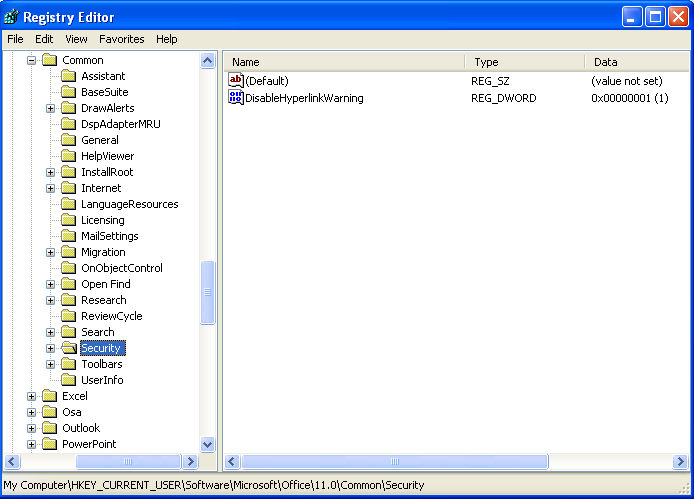
-
In the left pane of the Registry Editor, navigate to the following key:
HKEY_CURRENT_USER\Software\Microsoft\Office\11.0\Common\Security
If the Security key under Common does not exist it must be created.
To create a Security key
- Right-click on Common and select New.
- Select Key.
- Name the key Security.
- In the right pane of the Registry Editor, right-click and select New | DWORD Value.
- Name the value DisableHyperlinkWarning.
- Double-click on DisableHyperlinkWarning. The Edit DWORD Value dialog opens.
- In the Value Data box, change the number from 0 to 1.
- Click OK and close the Registry Editor.
To test whether the messages have been disabled, close all Microsoft Office products and open the connected document again.






