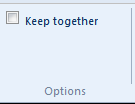You are here: User Topics > Customize the Look and Feel > Table Tools > Specifying Table Print Options in the Financial Statements
-- User Help --
-- How Do I? --
Specifying Table Print Options in the Financial Statements
Financials includes options that enable you to specify specific options on how a table should be printed.
What do you want to do?
Specifying Table Header Print Options
You can specify when a table header in any table is to be printed.
- The cursor must be within a table.
Procedure
- Open the Financial statements document and select the Table Tools tab.
- In the Financial statements document, click in the table heading that you want to edit.
- From the
 (Header) drop-down, select Print table headers.
(Header) drop-down, select Print table headers. -
If your table is in a note, select one of the following options:
Option Description Show Table Heading With Data Print the note table header only if there is content in the cells in the table header. Always Show Table Heading Always print the table header. Never Show Table Heading Never print the note table header. All Headings In Notes From the submenu that appears, apply one of the above three options to all note table headers. This will apply the settings to all notes. -
If your table is in a financial statement area other than a note, select one of the following options:
Option Description Show Table Heading With Data Print the note table header only if there is content in the cells in the table header. Always Show Table Heading Always print the table header. Never Show Table Heading Never print the note table header.
Results
The table header is printed as specified by the selected print option.
New! Specifying Print Behaviour for Tables
You have the ability to specify the behaviour when a table extends beyond the page.
- The cursor must be within a table.
Procedure
- From the Tables Tools tab, in the Options group, select Keep Together to move the table to a new page, clear it to print the table over two pages.