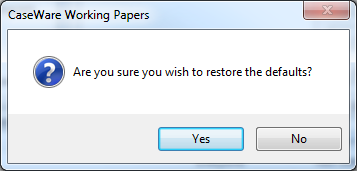Customizing Views
You can customize your views to change the issue filters, sort orders, groupings, or columns.
Procedure
Open the Issues pane to perform this operation.
- Right-click anywhere in the body of the issues pane.
-
Select Settings | Customize Views to access the Issue Views dialog.
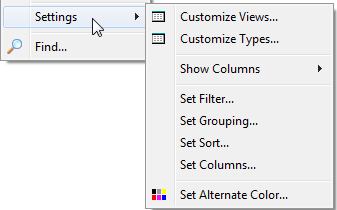
-
Customize issue views or add new views:
-
New / Copy
Use these options to create a new view from scratch or copy an existing view to use as a template. See Creating new issues view.
-
Edit / Delete
Use these options to edit or delete an existing view.
-
Defaults
Restore the default issue views: All Issues, My Outstanding Issues, Uncleared Issues, Issues By Type, and Selected Document Issues.
Note: Restoring the default views deletes any custom views you may have made.
-
- Click OK.
Results
Any changes made to issue views are immediately available; all view settings are adjusted to reflect the changes.
For SmartSync users, if the view is globally available, then ensure you are online and synchronizing changes to ensure other users can receive this update.
Notes
-
If restoring the default set of views, confirm that you want to delete any custom views you created in this file.