Preparing for a Roll Forward
When performing a year-end close in Working Papers or Time, CaseView can perform a year-end close on input cells in your CaseView document. Ordinarily, if you create a document that is linked to data in Working Papers or Time, the document is automatically updated during a year-end close. However, there are circumstances where it becomes necessary to have a User in the Form Mode manually enter figures into input cells.
For example, in the first year of a client file in Working Papers or Time, prior year figures could be entered into input cells in the Form Mode. During a year-end close, CaseView can clear the prior column of input cells and replace the values with those of the current year column.
Another instance occurs in the creation of a five-year schedule. Each year CaseView can delete the contents of the five-year column and move the contents of columns 1 through 4 to the next column on the right. When you open the document after a roll forward, columns 2 through 5 are already completed and it is only necessary to enter the current year values.
Use the following diagram to determine the options you want to modify input cells during a year-end close.
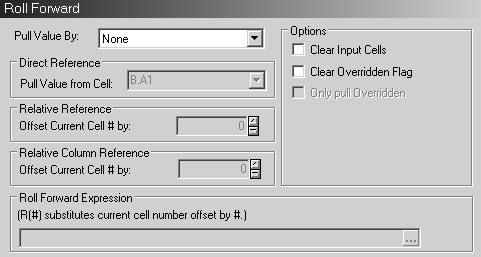
For descriptions of each field, read the help topic Roll Forward options.
You can replace the current value of the input cell with that of another cell in the document or a different calculation.



