You are here: Help Topics > Engagement Management > File Preparation > Creating a .bak Database Backup File
-- How Do I? --
Creating a .bak Database Backup File
Create a database backup file in .bak format that can be imported into Working Papers.
Prerequisites
These steps are only required for certain software packages. These include:
- Acomba X
- IRIS Accounts Production
- Microsoft Dynamics GP
Procedure
To create a .bak-format backup file:
- Open Microsoft SQL Server Management Studio. If you do not have this tool, it can be downloaded for free here. Ensure that the version of the tool you have installed meets or exceeds that of the SQL Server you have installed.
- In the Connect to Server window, select the server instance you need the backup file for from the Server name dropdown. The Server name format is MachineName/ServerInstanceName. If you aren't sure of what to enter here, your MachineName can be found at Control Panel | System and your ServerInstanceName can be found in the SQL Server Configuration Manager. See the image below for details.

- For the Authentication field, select SQL Server Authentication. Log in using the Login and Password you specified when you set up the server instance.
- In the Object Explorer pane, locate the appropriate database subfolder in the Databases folder. Right-click on the subfolder, then click Tasks | Back Up...
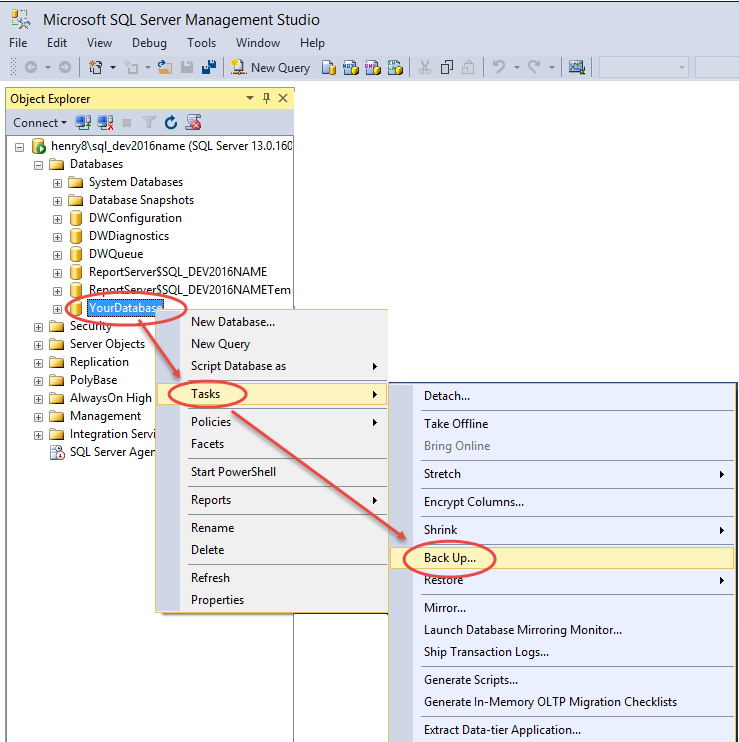
- Under Source, select the appropriate Database and specify the Backup type as Full. Ensure that Backup component is set to Database. Under Destination, ensure that the Back up to... location is set to Disk.
- Click Add... to open the Locate Database Files window, then specify the desired folder and filename for your .bak file. Ensure that the filename ends in ".bak" and that you have read/write privileges for the destination folder.
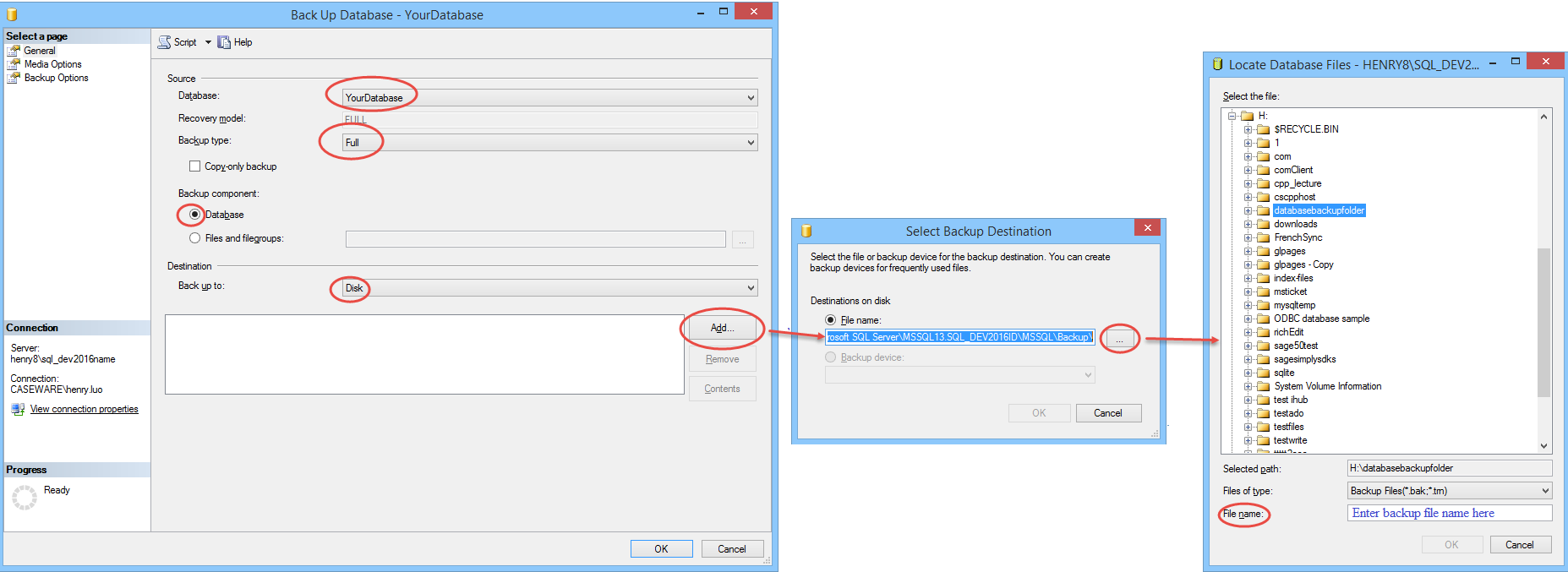
- Click OK to close the window.
- Click OK.
Note: In the case of a Microsoft Dynamics GP import, the filename must be DYNAMICS.bak.
Note: In the case of a Microsoft Dynamics GP import, you will also require a .bak file backup of your Company. This file will need to be placed in the same folder as the DYNAMICS.bak file.
To generate your Company .bak backup file:
- In Microsoft Dynamics GP, select the Microsoft Dynamics GP menu, then Maintenance | Backup. This will open the Back Up Company window.
- In the Back Up Company window, select the Company Name associated with the Company you would like to create a backup file of. Ensure that Use local storage is selected. Click the folder icon to specify the destination folder, then select OK.


Results
A .bak-format file backup of your database is generated.




