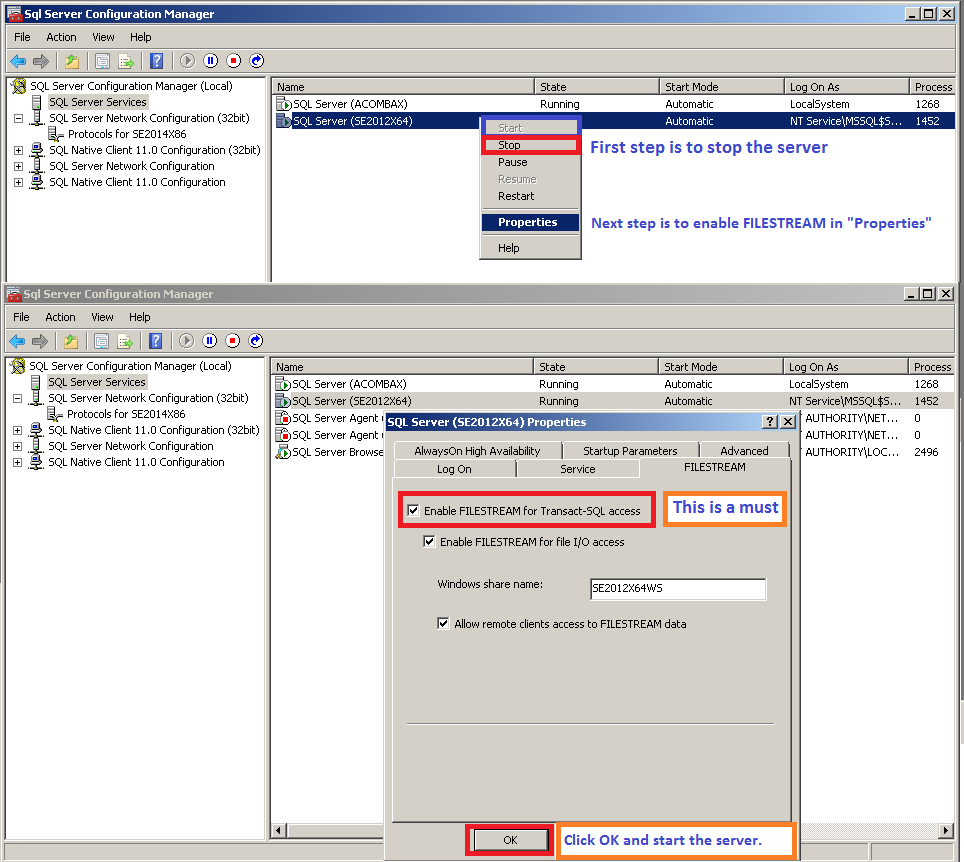Importing from Acomba X
Working Papers supports imports from all versions of Acomba X.
If you are importing from a file based on Fortune1000 Acomba 9.xx, see Importing From Fortune1000 Acomba or if you are importing from a version not supported by Working Papers, see here.
Requirements
- Microsoft Windows SQL Server 2008 or above version x64 installed (for more information, see Imports and SQL Server).
- Microsoft SQL Server 2005 Backward Compatibility Components
Note: The SQL Server instance must be installed locally on the machine performing the import.
Prerequisites
- If Protection is activated, the File permission "Import" is required to perform this operation.
- In your SQL Server Configuration Manager Enable FILESTREAM for Transact-SQL access must be selected.>>How Do I?
- CaseWare Working Papers requires your database backup to be in .bak file format. >>How Do I?
Procedure
-
On the Engagement tab, in the Data group, click Import | Accounting Software.
- In the Import From field, select Acomba X.
-
In the Version field, select All.
Note: Click here to see all accounting software supported versions.
-
In the Import Path field, type the exact path where the file you want to import resides or use Browse to locate the file manually.
-
Under Import Components, choose to import either:
- The Trial Balance (Opening Entries) or,
- The General Ledger Detail.
-
To import client information, click Import Client Information. This information will be displayed in the Engagement Properties dialog.
- Complete the remaining fields of the dialog. >>Quick Reference
- Click OK to begin importing.
Results
Accounting data is imported into the client file.