Installing SQL Server 2008 Express and Later
The SQL Server Setup Wizard guides you through the installation of the SQL database. The installation instructions in this section are relevant to the following SQL databases:
- SQL Server 2008 Express Edition
- SQL Server 2012 Express Edition
- SQL Server 2014 Express Edition
- SQL Server 2016 Express Edition
- SQL Server 2017 Express Edition
Note: The versions listed above will require you to install the Backward Compatibility Components in order to complete the import.
Prerequisites
- The SQL Server instance you are about to install is the same SQL Server version used for the Binders in ProSystem fx Engagement.
-
System requirements are met.
Note: Refer to Microsoft Download Center's System Requirements section for the version you are installing.
- Backwards Compatibility Components have been installed.
Procedure
When installing SQL Server 2008 and later, use the default settings in all but the Feature Selection, Instance Configuration, and Server Configuration screens.
-
In the Feature Selection screen, check the checkbox next to Database Engine Services.

-
In the Instance Name screen, the Named instance is selected by default. In the Named instance field, we recommend that you enter a unique name such as SQLEXPRESS.

-
In the Server Configuration screen, the Service Accounts tab is open by default. Change the Account Name of the SQL Server Database Engine to NT AUTHORITY\SYSTEM.
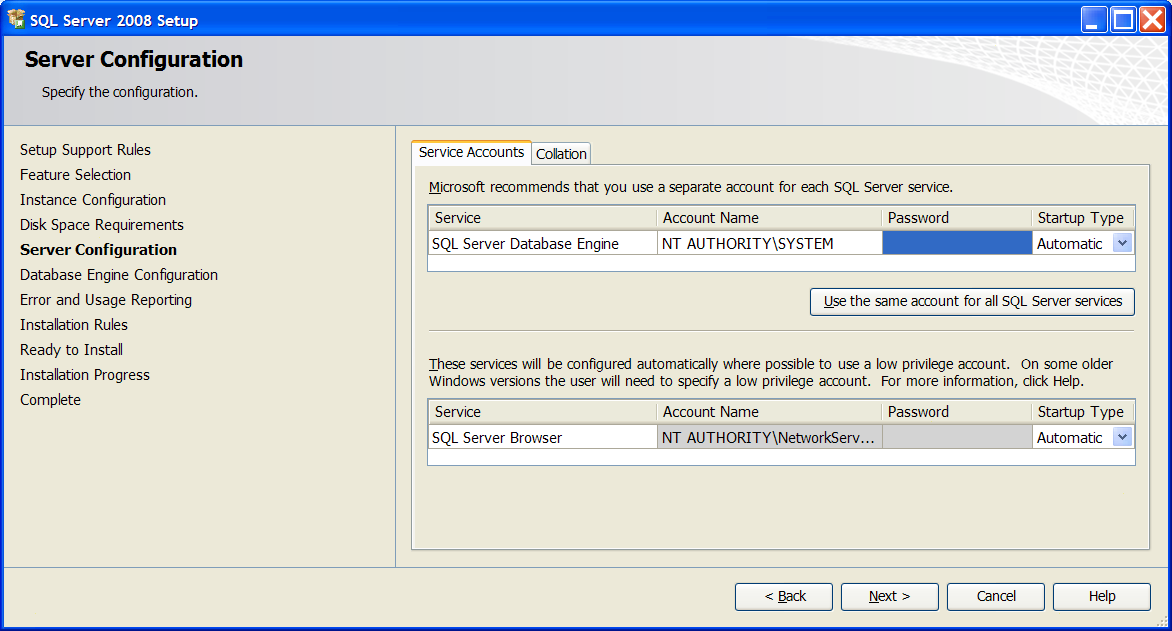
- Continue through the remaining screens of the wizard, accepting the defaults, until the setup is complete.
Results
The SQL Server database will be installed on your local machine, but you will not be able to import your Binders into Working Papers until you have installed the Backward Compatibility Components. The Backward Compatibility Components are required when using a version of SQL Server above 2005.




