Work Program Document Properties
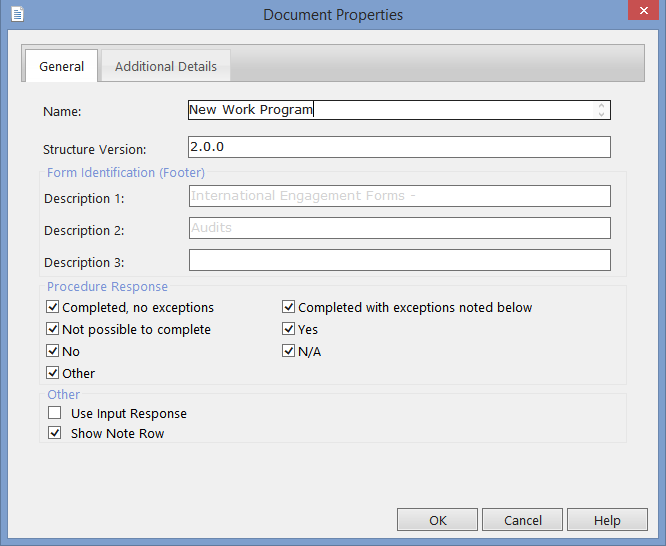
| Option/Field | Description |
|---|---|
| Name and Structure Version |
Name The document name, which appears at the top of the document. It can also be changed in the Headings Extended Description for CaseView in the Document Properties dialog in the Working Papers Document Manager. To insert a line break to create multiple lines, use Shift-Enter. Structure Version This field is used for version tracking for updates. |
| Form Identification (Footer) |
Form Identification (Footer) Specify the footer that will appear on this document. The information entered in the three description fields is joined together to make a single footer. If information exists in the fields, it has been specified in the AO - General Options document for the firm. This footer can still be modified for the current document, replacing the footer specified in the general options. |
| Procedure response |
Select from a list of work program responses that are to be made available to the user. See Defining Standards for Work Programs for more details. |
| Other |
Use Input Response Select to set the Work Program to respond to user responses. Show Note Row Select to display note rows below each procedure/sub-procedure in the Work Program. |
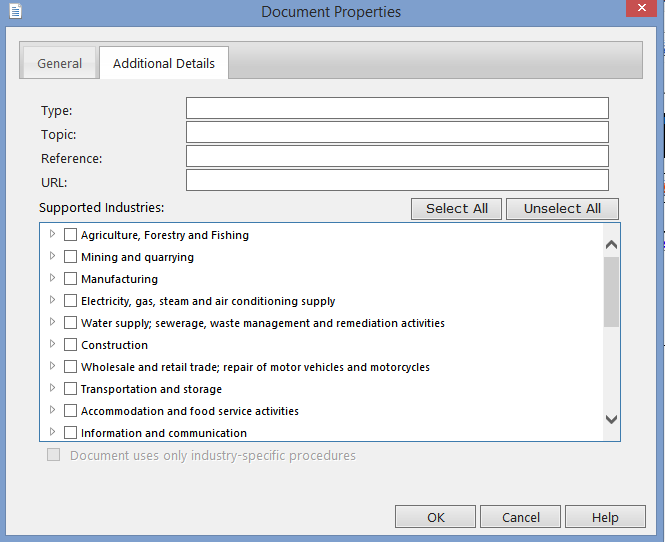
| Option/Field | Description |
|---|---|
| Additional Detail Fields |
Type The Document Type is used to group work programs and checklists for display in the Work program/checklist progress report. For example, if you set the type as Field Work, all work programs/checklists tagged with this type will appear together in the progress report. Topic Organize the presentation of the progress report by providing a topic. For example, adding a topic of Current Assets would group work programs/checklists with this topic together in the progress report. Reference Type the text to a link that may be useful when completing a document. URL Type the URL for the linked text that may be useful when completing a document. |
| Supported Industries | Select the industries specific to the program when creating and showing industry-specific content. For any additional industries selected, all available required industry-specific procedures will be added to your current checklist. For any industries removed, any industry-specific procedures associated with the removed industry will be deleted from your current document. Note that the contents will be available in the content library when the industry is re-selected. Click Select All to select all industries, and Unselect All to unselect all industries. These may be useful for authors who would like all supported industries available when creating industry-specific procedures. |
| Document uses only industry-specific procedures |
Select this check box when only procedures related to the industry selected are to be included in the checklist. Any procedures not associated with any industry or associated with industries that are not selected will be removed from the document. Authors can use this tool to create industry-specific checklists. When the checklist is opened, the |
This online help system applies to all CaseWare Audit, Review and Compilation products. Not all features are available in all products.
 icon appears to the left of the document number.
icon appears to the left of the document number.



