Creating a Work Programs
Procedures:
New Work Program
-
On the Document Manager, click on the location (document or folder) where you would like to add the Work Program.
-
Click the Work Program button on the Template toolbar to create a new Work Program.

-
Complete the Work Program Document Properties for the new work program and click OK.
-
Customize the new work program and then save it. It will be assigned a document identifier and a position on the document manager automatically.
Work Program based on Master Document Library
- From the Working Papers menu, select Document| New. Select From Document Library and click OK
- In the Source box, select the desired source.
- Highlight the desired work programs and either click Add or drag and drop them onto the Document Manager.
Notes:
-
If you cut and paste content from another document, the formatting will be corrected when you Save the document.
- Authors should ensure that they do not delete the master document NWPG - New work program from the master template, as this document is needed to create additional work programs.
- Copying a document from the Master Template Document Library does not override the engagement file’s loaded Profile.
Alternative Methods
In the Document Manager under the New Master Documents folder, right-click NWPG - New work program then select Copy. Navigate to where you want to insert the new work program, then right-click and select Paste.
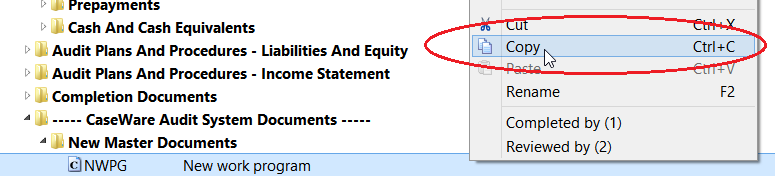
This online help system applies to all CaseWare Audit, Review and Compilation products. Not all features are available in all products.




