Content Updates
Financials enables you to update the content in your client file when a template has been updated. You can also check for changes made by the template author and update these as well.

What do you want to do?
- Checking for content updates
- Comparing notes with the Knowledge Library
- Highlighting out of date and expired content
Checking for content updates
All content stored in the Knowledge Libraries include a version number. As content is updated by template authors or CaseWare International, the version number is incremented. The Check for Updates feature compares all content in the financial statements to the knowledge libraries and lists all content with differences in version numbers. You can select those items to update immediately or at a later time.
Depending on the defaults defined by the template author, using Check for updates will preserve most of the local structural customizations to table content in the financial statements. For example, inserting new rows to a table will be retained. Adding columns to content originally based on Do-It-Yourself tables will not be retained on an update. If enabled by the template author, the Visual Merge feature provides the ability to quickly recreate customizations not automatically preserved during the update process.
Schedules update differently from other financial statement areas. Since a schedule in the Generic Schedules category can be inserted from the Knowledge Library multiple times, a one-to-one relationship is not maintained. To update these inserted schedules, you must manually delete the schedule and reinsert the schedule from the Knowledge Library. All customizations must be recreated. Schedules in the Formats category behave the same as other financial statement areas.
Procedure
- Open the Financial statements document and select the Content Management tab.
-
New!The Check for Updates button will automatically display the number of updates available. Click the button to examine a list of updates that has been created.
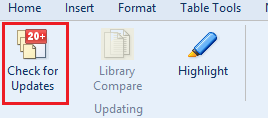
-
Select the items that you want to update and click OK.
-
Depending on the settings defined by the template author, a Visual Merge dialog may appear. This dialog provides the opportunity to retain customizations that may not otherwise be retained, such as new columns added in a Do-It-Yourself table.
-
Click Close to accept the update.
Results
Your client file is updated to include the latest content.
Comparing notes with the Knowledge Library
You can compare a note in the financial statements with the same note stored in the Knowledge Library. This allows you to view any differences made to the note in either the financial statements or the library. You can then replace your note to include the revised or original library content.
Procedure
- Open the Financial statements document and select the Content Management tab.
- Select any note or policy in the client file.
- Click
 (Library Compare).
(Library Compare). - The note content in the financial statements is compared with the Knowledge Library.
Results
The notes in the financial statements are updated to include the latest content.
Note: Notes imported from another financial statement cannot be compared.
Highlighting out of date and expired content
Financials includes a highlighting option which is a convenient way to see which notes in the client file are out-of-date or expired compared to the knowledge library version of the note.
Procedure
- Open the Financial statements document and select the Content Management tab.
-
To enable highlighting indicators, click
 (Highlight).
(Highlight). - To disable highlighting indicators, click
 again.
again.
Results
The selected content is highlighted.
The following highlighting indicators may appear beside the note name:
|
Indicator |
Description |
|
|
The content is up-to-date. |

|
The content is out-of-date. Tip: Click on the icon to delete the out of date content. |

|
The content has expired. Tip: Click on the icon to delete the expired content. |
|
|
The note content was imported from a client file and is no longer linked to the Knowledge Library. Content updates are not available. A tooltip indicates the user, date of import and the source financial statement. |
|
|
The note is a generic note. Content updates are not available. |







