Changing the Template Icon
Instead of using the default Working papers icon to represent a template, you can choose your own icon.
- On the Tools ribbon, click Templates. The Templates dialog opens.
-
Select the template with the icon you want to change, click Properties.
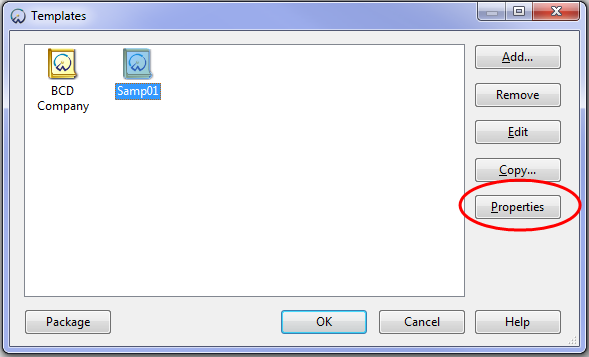
-
Click Change Icon. The Choose Icon dialog appears.

-
In File name, select the file that contains the icon. If the file contains more than one icon, then each icon is listed in the Current Icon box.
Tip: You do not need to specify a client file. You can also select *.exe files that contain icons.
-
Select the icon you want to use and click OK | OK | OK.
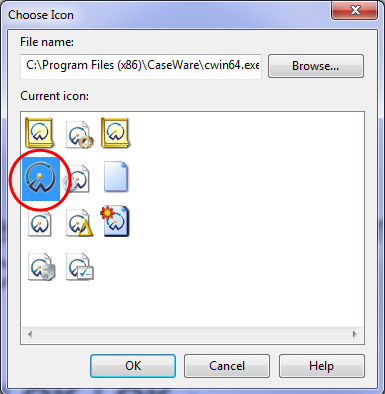
Results
You have changed the icon for a template.




