Defining Risk Options
The firm author can enable risks in the template and in client files created from the template. If risks are enabled, the firm author can define the attributes that can be specified for risks.These attributes are specified in the risks dialog that identifies and defines a new control.
The risks options are defined once and are applied globally.
Note: If risks are disabled, controls are also disabled.
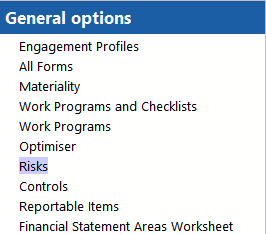
Procedure
- In the AO - General options document, select Risks.
-
To enable risks, select the Enable Risks check box. To disable risks, clear this check box.
-
If risks are enabled, click the General Risk Options button. Select or clear to add the available properties to the risk dialog. For more information on the risk options, see Risk Dialog.
(Optional) For fields that have a list box to the right, you can modify the scoring terminology by selecting an applicable one from the list. For more information on the scoring system, see Defining scoring system. Note: Selecting a numeric scoring for Likelihood to occur and Monetary Impact will result in an automatic calculated Combined Score.
(Optional) For Significant Risk indicators and Entity level Categories fields, click the + or - field to add or delete indicators or categories from the risk dialog. You can add up to 10 significant risk indicators.
Click OK to register changes.
-
Select whether to automate risk assessments in the Risk dialog:
Automate the assessment of Control Risk: Select to populate control risk based on the auditor's conclusion from the control matrix.
Automate the assessment of RMM: Select to populate the RMM based on the scoring defined in the Define RMM Scoring dialog.
Results
Once the risk has been identified, it will appear in the following areas:
-
The full risk item will show in the risk report (Note: modified filters may exclude the particular risk)
-
In the Risks Addressed or Risks Identified mini risk report at the top of work program and checklist documents. The Risks Addressed report displays risks if the document has been marked in the Addressed risk field or the risk is Entity level . The Risks Identified report displays risks if the document has been marked as the Source.
-
In the Risks Addressed or Risks Identified mini risk report at the top of the Financial Statement Areas worksheet. The Risks Addressed report displays Entity level risks. The Risks Identified report displays Entity level risks and risks in which the worksheet has been marked as the Source.
-
The Risks Addressed field of the Control dialog. A filtered list of the risks appears, based on the financial statement area and business cycle affected.
-
The Control matrix as the related risk factors. Modified filters may exclude the particular risk.
This online help system applies to all Caseware Audit, Review and Compilation products. Not all features are available in all products.




