Correcting Invalid Sign Offs
The invalid sign off state is only a cautionary state. It does not have any impact on the file (you can still perform a Year End Close, Cleanup, or other file operations).
The warning icon (![]() ) appears next to a document to indicate that proper workflow has not been followed according to the role dependencies specified under Tools | Options. Correcting an invalid sign off is as simple as removing the offending sign off.
) appears next to a document to indicate that proper workflow has not been followed according to the role dependencies specified under Tools | Options. Correcting an invalid sign off is as simple as removing the offending sign off.
You can avoid this state in the future by signing off roles in the correct order.
Prerequisites
- If Protection is activated and you are not assigned to the document, you require the Documents right, Sign off document without being assigned to document, to perform this operation.
-
For SmartSync users, ensure you are online and synchronizing with the parent file to make any changes available to other online users.
-
For Review on the Go users, visit the CaseWare Cloud Help Center for more information.
Procedure
Perform this operation from the Document Manager.
-
Right-click on the flagged document (
 ) and deselect the role signoff marked as invalid (
) and deselect the role signoff marked as invalid ( ).
).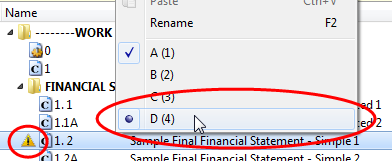
Results
The invalid role sign off is reversed.
Notes
- You can configure Working Papers to strictly enforce role dependencies and prevent staff members from performing role sign offs in an incorrect order.
- If a file has been locked down, the invalid sign off indicators are not displayed.
- When new documents are added to a lockdown file and you sign off a role breaking rule, the invalid sign off indicator is not displayed.







