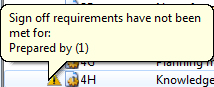Adding a Role
Add an additional role to a role set to define a new sign off procedure. Each collaborator on the document requires their own role and you can define dependencies between them to strictly control the signoff order.
Prerequisites
- If Protection is activated, you require the Tools: Options right, Roles, to perform this operation.
- For SmartSync users, ensure you are online and synchronizing with the parent file to make any changes available to other online users.
Procedure
To perform this operation, open the Tools | Options dialog.
-
Select Roles under Properties on the left.
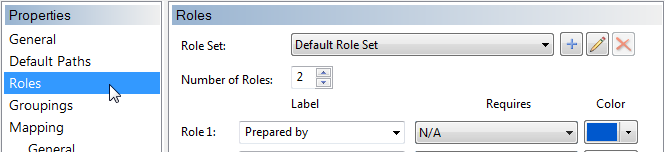
- Choose an existing Role Set for this new role.
- Increment the Number of Roles to add a new role.
-
For each role, specify its:
- Label
- Requires
- Color
For additional information see >>Quick Reference
- Click OK.
Results
After adding the role, it is immediately available to the file and users can sign off this new role for documents that use this role set.
For SmartSync or Review on the Go users, if you have immediate use for this role, then ensure your document collaborators are syncing and have received these changes.
Notes
-
If you add a role dependency between an existing role that has already been signed off on a document and your new role, then each document where this occurs gets a warning to indicate sign off requirements have not been met.