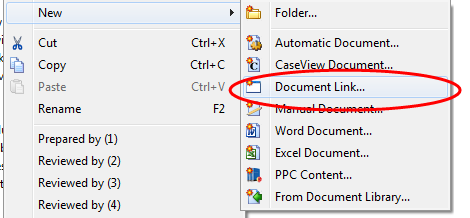Inserting an Image as a Document
Any *.tiff, *.gif, *.jpeg, and *.pdf images that you need to include in the client file can be inserted as a document.
Once added to the Document Manager, the images can be viewed as an internal automatic document in Working Papers rather than through an external image viewer. When creating new PDF image documents, the last viewer selected in a PDF image document is used by default. Learn more.
Procedure
-
On the Home ribbon, click Document Link.

Tip: See alternative methods to performing this step.
-
In Type, select Image Document.
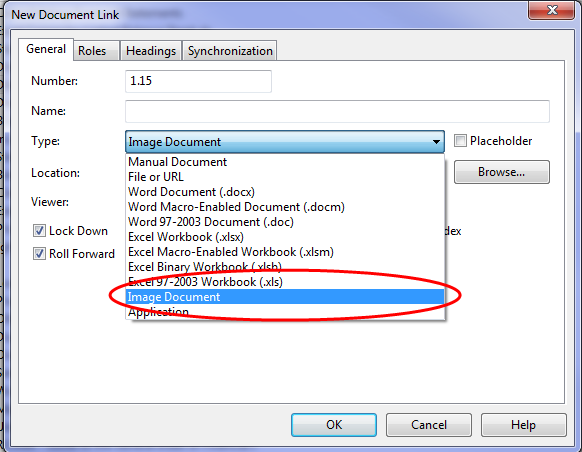
-
In Location, click Browse and locate the image.
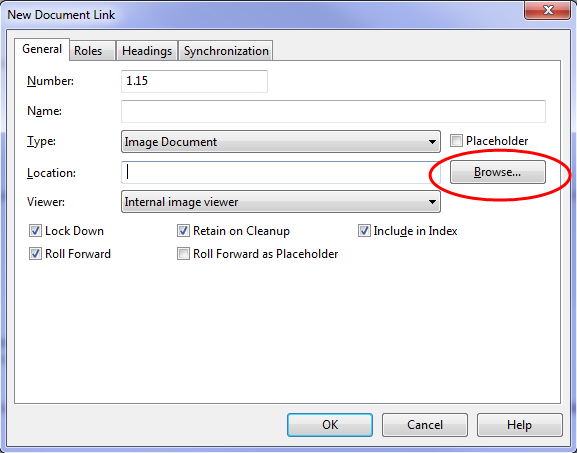
-
In Viewer, select how to display the image. Learn more.
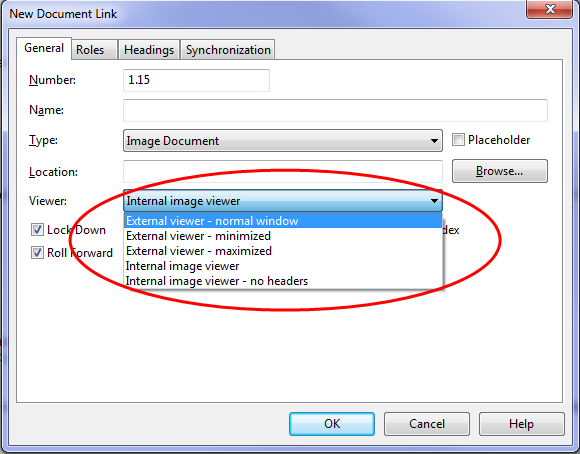
- Complete the remaining fields. >>Quick Reference
- Click OK.
Results
The image is inserted into the Document Manager as a document. To view the document, double-click it.
Notes
- Once an image is added to Working Papers using the internal image viewer, you can annotate the image if needed.
- The documents may be exported as PDF files as is the case with other automatic documents; however, if annotations are included, those annotations are not exported.