Modifying Documents to use the Internal Image Viewer
Image files and PDF files displayed within the Working Papers internal image viewer can be modified by adding headers, footers, and annotations. These can then be modified or deleted as needed.
Procedure
- Navigate to the Document Manager.
-
Right-click an image file or a PDF file and select Properties.
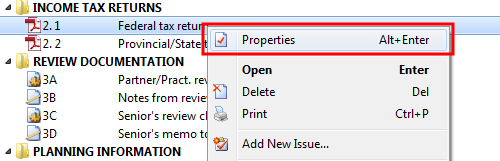
- In the General tab, click the Viewer drop-down list.
-
Select Internal image viewer to view the file with headers or Internal image viewer - no headers to view the file without headers.
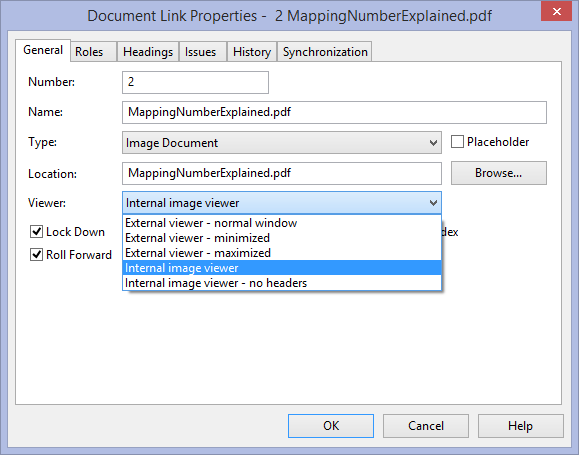
Results
The file is displayed with the internal image viewer enabling you to add headers, footers, and annotations.
Notes
- If files are not displayed at the correct size, change the zoom settings in View | Zoom Level.
- When creating new PDF files, the last viewer selected becomes the default viewer.
-
To see the files that open with Working Papers' internal image viewer and the files that open with an external viewer, enable the Viewer column on the Document Manager.





