Updating or Completing Issues
After addressing an issue in the client file, you can update the issue to indicate your progress or complete the issue to indicate the issue was resolved.
Prerequisites
- If Protection is activated and you did not create this issue or are not assigned to this issue, you require the File rights, Modify issues created by other users, to perform this operation.
- For SmartSync users, ensure you are online and synchronizing with the parent file to make any changes available to other online users.
-
For Review on the Go users, visit the CaseWare Cloud Help Center for more information.
Procedure
-
Identify any outstanding issues from the Document Manager.
Tip: Enable the Outstanding Issues column using the Reorder Columns command on the Document Manager to see all your outstanding issues.
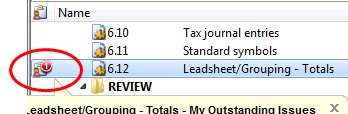
- Click on the outstanding issue icon (
 ) to access the Document Properties.
) to access the Document Properties. -
Double-click on the selected issue to access its details.

-
Modify the status fields to update the issue:
- Resolution
- Status
- % Complete
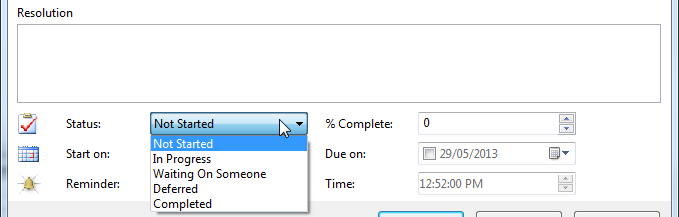
- Click OK.
Results
The issue is updated with the latest status information.
If completing an issue, then the Document Manager and Issues pane are updated to reflect that the issue has been addressed:
-
Document Manager
The outstanding issue icon is removed or the number of reported issues is decremented.
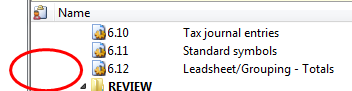
-
Issues Pane
The issue is either removed or appears with greyed out, strike-through text (depending on the filter settings for your view).





