New Reportable Item Dialog
Note:Some options in the dialog may not available as they are disabled by your firm author.
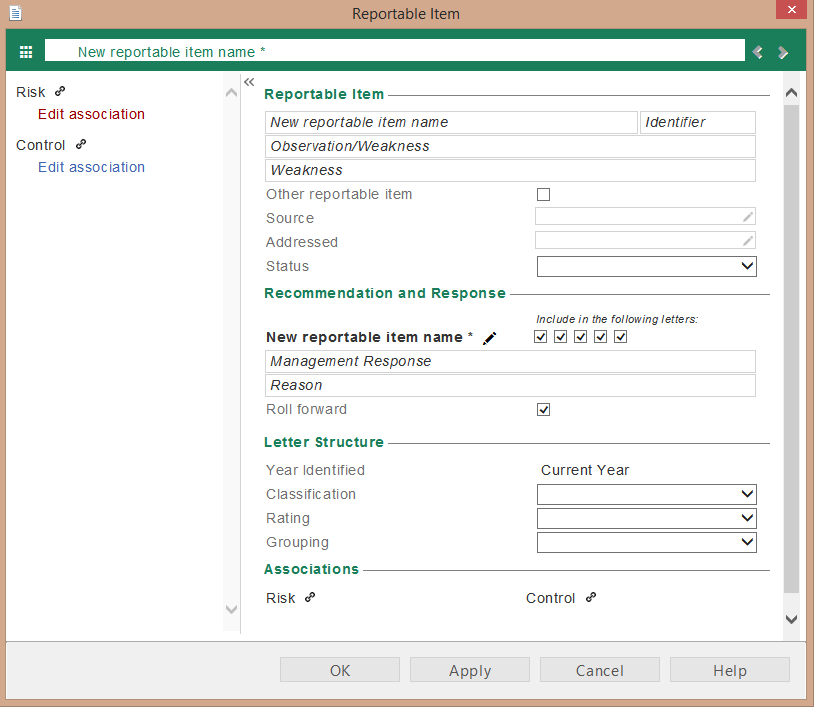
| Section/Buttons | Description |
|---|---|
| Reportable Item Doormat Menu |
Click
You can also remove risks, controls and reportable items in bulk by clicking the Delete (x) button to the right of the heading.
|
| Title |
Displays the description entered in the New reportable item name field. |
| Navigation Buttons |
Display the previous and next reportable item. The order in which risks are displayed is specified in the risks drop-down. This field is visible only if you have accessed this dialog from within a risk report. |
| Reportable Item |
New reportable item name Type a short description of the reportable item. This short description appears in the document Observation/Weakness Type a description for the observation or weakness for which the reportable item has been created. Identifier Type an alphanumeric identifier. Weakness Type an additional description for the weakness for which the reportable item has been created. Other reportable item Select if the reportable item is not a Current Finding or a Previous Finding. When this check box is selected, the Associated Controls, Associated Risks and Add Recommendation fields are hidden. Source Click to open a link to the original source document where the reportable item was identified in the Document Manager dialog. The source/reference is automatically populated when adding a reportable item inside a document. Note: You can link a specific procedure to a reportable item by clicking Addressed Click to add a reference link to where the audit work was completed to address the reportable item. Status Select the status of the reportable item to assist in tracking the reportable item. |
| Recommendation and Response |
Add Recommendation Click
When you have selected the recommendations to add to the reportable item, you can then select the letters that are to contain the reportable item and the recommendations. Management Response Type the details of any response from management and any controls that have been implemented with respect to the reportable item. Reason Type the reason for choosing this response for the reportable item. Roll forward Select to include the reportable item in next year's file. This is selected by default. |
| Letter Structure | Year Identified
Select from current or prior year in which the reportable item was identified. Classification Select the grouping to use. This can be left blank, or can be any defined business cycle. Rating Select the rating for this reportable item. The firm author specifies the list of available ratings. Grouping Select the grouping to use. This can be left blank, or can be any defined business cycle. |
| Associations |
Risks Click
Controls Click
|
This online help system applies to all Caseware Audit, Review and Compilation products. Not all features are available in all products.
 to open the Reportable Item Doormat menu. The menu lists risks, controls and reportable items that have been defined. You can create, delete and edit a risk, controls or reportable items from this menu.
to open the Reportable Item Doormat menu. The menu lists risks, controls and reportable items that have been defined. You can create, delete and edit a risk, controls or reportable items from this menu.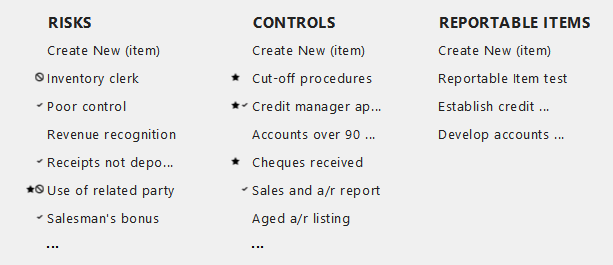
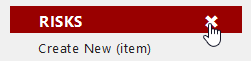
 near the work program.
near the work program.  beside the reportable item name, to add recommendations. When you click button the following choices appear:
beside the reportable item name, to add recommendations. When you click button the following choices appear:
 beside Risk, to add risk to the control. The following choices appear:
beside Risk, to add risk to the control. The following choices appear:



