Linking Risks to Procedure
To link risks to the procedures from within the work program or checklist document:
-
Open the work program or checklist.
-
Place the cursor on the procedure to link the risks to, and click
 on the top button bar.
on the top button bar. -
Select the risks applicable for the procedure. Once done, click OK.
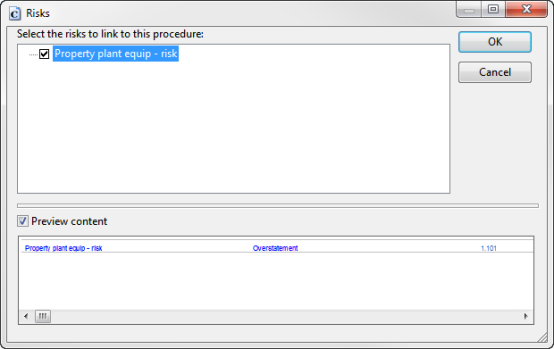
To link Procedures to a risk from the mini-risk report:
-
From the Areas menu select Risk Report to view the mini risk report.

-
Click on the risk appearing in the mini risk report at the top of the document.
-
Click the Link procedures
 button to launch the Procedures dialog.
button to launch the Procedures dialog. -
Mark the relevant procedures by clicking the checkboxes and click OK. The listed procedures include all procedures from the content library related to the document. Selecting a procedure not included in the work program or checklist document will automatically add the procedure to the document.
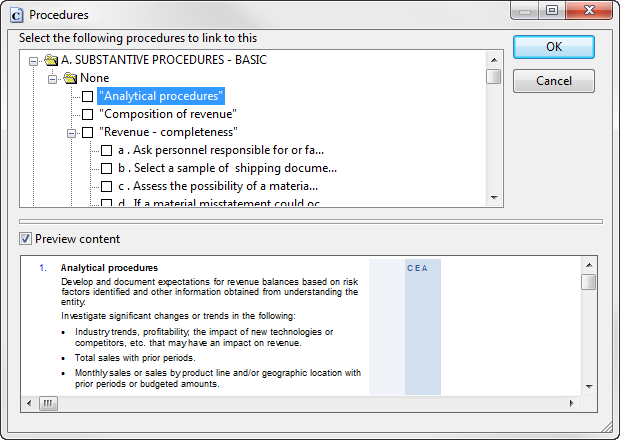
Once a procedure is selected, the Addressed reference field in the risk dialog will automatically reference the current work program or checklist if it has not already been manually selected.
-
Click OK in the Procedures dialog. The risk will appear beside the linked procedure. If a selected procedure is not in the document and is in the Content library, it will be inserted automatically.
Notes:
- Once a procedure and a risk are linked, this link is maintained even if the risk is removed from the file and re-inserted.
- If a reportable item is linked to a common procedure, the link is unique to that instance of the common procedure.
This online help system applies to all CaseWare Audit, Review and Compilation products. Not all features are available in all products.




