Work Program Columns
When working in a work program at the engagement level, various information is included for completion by the user. The columns found in the work programs are as follows:
| Column | Description |
|---|---|
|
Procedure |
Displays procedures that have been added to the work program. A procedure has three possible levels. The numbering structure of these levels is predefined and cannot be modified.
Required procedures are indicated by Optional procedures are indicated by Procedures can be edited by right-clicking the procedure and select Modifiable. The paragraph will be changed to a modifiable paragraph, where you can make any content and formatting edits. Save when the desired modification has been made. |
|
Obj |
Displays objectives that are defined on a program by program basis and are assigned to individual procedures or sub procedures. The Objective column only appears when set as a firm standard in AO-General options. Objectives are defined on a program by program basis. To change the objective assignment on a procedure, right click on the procedure and select Objectives or click on Procedure on the top menu bar and select Objectives. |
|
Assert |
Displays the available assertions to be used during an engagement. The assertions are assigned to the individual procedures or sub procedures. The Assertion column only appears when set as a firm standard in AO - General options. The firm identifies the available assertions to be used during an engagement. To change the assertion, click on the procedure and select Assertions or click on Procedures on the top menu bar and select Assertions. |
|
Result |
Select the result from the firm standards by using the drop-down menu and selecting the appropriate response. The author has the following options for results:
When the result automatically opens and a comment box appears, there must be a description provided to explain the result in detail before the procedure can be signed-off. If no notes have been entered, a message appears when attempting to sign off a response stating, "Please provide an explanation". Note:
|
|
By |
Select the checkbox in the "By" column signs off the procedure. This automatically enters the user ID and the current date into the appropriate fields. Note:
|
|
Ref |
Displays a document reference link to a related working papers document . Double-click |
|
Procedure Allocation |
Displays the user to which the procedure has been assigned. This column is displayed only if procedure allocation has been enabled in the client file. |
If the firm author has added procedure tags to procedures or sub procedures in this work program, a Tag indicator appears to the right of the Modified Date column. Hover over this indicator to display a tooltip that lists the tags that have been added to the procedure or sub procedure.
Note:
-
If the Notes row is turned on in the work program, an input box will appear below the procedure for notes.
- If there is an issue, an indicator will appear next to the Ref. column of the procedure it refers to. A red diamond
 indicates there is no issue assigned - click on the indicator to open the New Issue dialog. A yellow triangle
indicates there is no issue assigned - click on the indicator to open the New Issue dialog. A yellow triangle  indicates an issue is assigned. A yellow diamond with a red check mark
indicates an issue is assigned. A yellow diamond with a red check mark  indicates an issue appears in the Partner and Manager Summary document (PMSD).
indicates an issue appears in the Partner and Manager Summary document (PMSD). - A risk assigned to a procedure will appear at the end of the row. It will become red if printed. If the link is clicked, it will launch the Edit Risk dialog.
- If author has put in any authoritative references on the procedure, it will appear at the end of the row with procedure associated risks. Clicking on the authoritative reference will jump to the reference URL if set.
This online help system applies to all CaseWare Audit, Review and Compilation products. Not all features are available in all products.
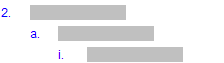
 before the procedure number.
before the procedure number. before the procedure number.
before the procedure number.  if there are no references linked or right-click on procedure
and select
if there are no references linked or right-click on procedure
and select 



