Troubleshooting
Merge Conflicts
Conflicts can arise if a merge was not successfully processed. When merge conflicts occur, check what action and solution is suggested. Considering the solution, you may be able to manually fix these issues. Please contact CaseWare Support for more assistance when required.
How do I know if a merge conflict occurs?
A merge conflict notification will appear over the status indicator in the Time file with the status icon changed to: ![]() .
.
Note: Only the staff member that triggered the merge (either automatically when they opened the file or by performing a manual merge) will receive the merge conflict notification.
How do I resolve merge conflicts?
Use the Time Integration log to see any conflicts that occurred in the file. You can then update these areas in the file to correct any conflicts.
-
Click on the merge conflict status indicator and click Display log to access the conflict error log.
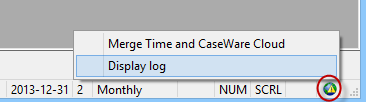
-
Click Yes when prompted to open the error log.
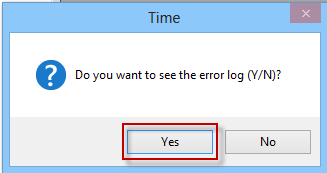
- This will open the Time Integration log (TimeIntegrationLog.htm) in a new Browser window. Here, you can review what the issue is, where the problem is being reported and what Action was taken by Time.

Restore
A restore of the Time database may be necessary due to data not being merged properly. In this event you will receive a merge conflict notification. The Time database is the master file. Only a person with a Cloud Admin role can run the Restore in Time.
How do I restore the Time database file?
The backup function is performed under Tools | Maintenance | Backup/Restore and should be done on a regular basis. The backup creates a *.tbk file which is used in the restore function.
For information on Backup and Restore, see our Online help here
For information on Restoring a Cloud integrated file, see our Online help here.
For information on Time and Expense Warning logs, see our Online help here.
Notes
- Time and Expense entries with negative hours/quantity, rate, surcharge and/or amount will not be merged;
- Negative Work Code information (negative work code rates and surcharges) will be merged to the Cloud with the rates and surcharges set to zero;
- The Time Integration log will appear, listing all affected transactions and work codes once the merge is complete. To resolve these issues, please open and review your WIP Monitor report and/ or your Setup Work Code screen;
- Only one merge can be run at a time. If another user is currently performing a merge, you will get a warning message indicating that a "Merge is already in process".






