Editing CaseView Credit Notes
To edit the appearance of a CaseView credit note globally so that all credit notes have the same appearance, access the credit note by clicking the File menu, Company Profile, and then the Credit Notes tab. Click the Edit Credit Note button to launch CaseView for credit note editing.
When the credit note opens, it's in the Edit mode (Form mode with editing enabled); the mode in which editing of credit note appearances is possible.
At the top of the document, editing options are provided via quick-access lists and buttons. This area is called the Freeze area. If you do not know CaseView well, using the selections in this area you can make some basic changes to the appearance of your report.
In each credit note some modification is possible to let you adjust the credit note's look. Some changes are blocked to protect the formulas that automatically calculate amounts shown.
Items that can be modified
The granting and blocking of modifications is done through permissions. Permissions to specific tasks in CaseView are assigned by document section or table cell. To see what the permissions for a section of a credit note, place your cursor on the blue line at the left of the Style area.
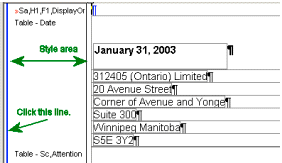
A popup window displays the modifications that are allowed.
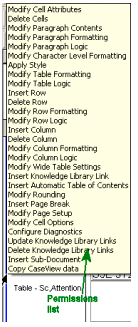
A break in the line indicates the start of a new section and thus a possible change in permissions. Click each blue line to check your permissions for each section.
Permissions on tables are set table cell by table cell. For table cells, the blue line is displayed along the bottom edge of the document ruler.
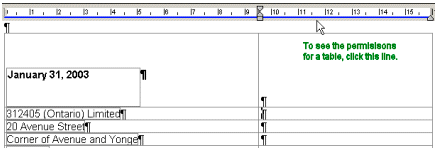
Basically, users are permitted to change attributes like font settings, shading, number, currency and date formats, alignment, and column widths. In credit notes, users can duplicate existing cells or delete cells, but they cannot alter the calculations in them. In addition, users can add lines of detail to the body of the credit note, create new paragraphs and cells.
Items that cannot be modified
What is blocked from change is the cell, paragraph, table, and section logic. This includes the calculations and links used to put the content in cells, events and skip and hide conditions.
While working in the formatting dialogs, the items that you cannot edit appear grayed out. Cells that cannot be changed can be identified by clicking them. If no calculation or contents appear in the Equation bar when you click the cell, then the cell contents and logic are locked from editing.






