Configuring the notes
Note: Some features described here are not available in all products.
You can specify options that control the display of the Notes to the financial statements. Options not defined here are included in Configuring common options.
In Financials IFRS:

In Financials GAAP:

What do you want to do?
- Creating a separate Significant Accounting Policies area
- Specifying the continuation text for note headings
Creating a separate Significant Accounting Policies area
For the notes to the financial statements, you can specify that a separate page header is to be created for significant accounting policies, and that the numbering will not be tied to the disclosures.
Procedure
- Open the Financial statements document.
- In the Financial statements document, click in the notes to the financial statements.
- Select the Notes to the Financial Statements tab.
- Select the Separate Policies check box.
-
Select the Policies area drop-down. This drop-down can be found in the Properties section of the Statement Setup tab.
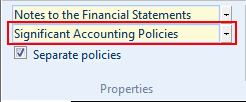
- In the Policies area drop-down, select or type a name.
Results
A separate Significant Accounting Policies area is created with a new statement header and unique note numbering.
Specifying the continuation text for note headings
If a note spans more than one page of the financial statements, you can specify the continuation text for the note heading.
For example, if the continuation text is continued, and the note heading is 1. Cash, the second page of the note has the heading 1. Cash continued. Nested continuation is not available: for example, if 1. Cash also included a.) Restricted cash and b.) Cash reserved for…. and if the contents of b.) extended to a second page, the continued header would appear as b.) Cash reserved for….continued.
Procedure
- Open the Financial statements document.
- Click in the note for which you want to specify the continuation text.
- Select the Notes to the Financial Statements tab
-
From the Notes to the Financial Statements tab, select the Carry forward drop-down. This drop-down can be found in the Headers and Footers group of the tab.
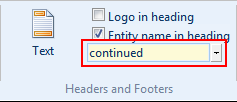
- In the Carry forward drop-down, select or type the continuation text.
Results
The specified text is used as continuation text in the note heading.







