Configuring the schedules
You can specify options that configure the schedules that are included in the financial statements. Options not defined here are included in Configuring common options.
In Financials IFRS:

In Financials GAAP:

What do you want to do?
Moving schedules out of and back into schedules area
When schedules are added to the financial statements, they are grouped together under the schedules financial statement area. There may be occasions when you need to move a particular schedule out of the schedules area and into its own separate area, which can then be repositioned in the financial statements using the areas sort function. The schedule sort functionality will only sort the schedule within the schedule section. The Move out of schedules option provides the ability to move the schedule anywhere within the financial statements.
Schedules that are maintained in the schedule section of the financial statements appear as a single line entry on the Table of Contents. When schedules are moved out, a new line entry will appear in the Table of Contents that corresponds to the schedule name.
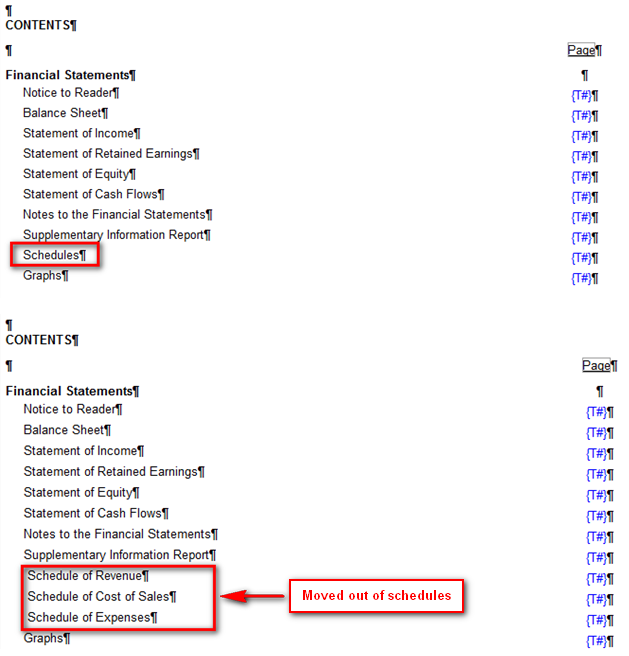
Procedure
- Open the Financial statements document.
-
Click in the schedule that you want to configure and select the Schedules tab.
-
Click
 (Move out of schedules) to move the schedule out of the schedules area. The schedule is moved to the end of the financial statements as a separate area.
(Move out of schedules) to move the schedule out of the schedules area. The schedule is moved to the end of the financial statements as a separate area. -
In the Manual Section Sort dialog, select the schedule from the bottom of the list and click Move up as required.
- Click in the schedule that you want to move back into the schedules financial statement area.
- Click
 (Move into schedules) to move the schedule back into the schedules area.
(Move into schedules) to move the schedule back into the schedules area.
Results
The schedule is moved as specified.
Deleting a schedule
If a schedule included in the financial statements is no longer needed, you can delete it.
Procedure
- Open the Financial statements document, click in the schedule that you want to configure, and select the Schedules tab.
- Click
 (Delete).
(Delete).
Results
The schedule is deleted.







