Accounts with Outstanding Transactions Dialog
A listing of accounts with outstanding transactions.
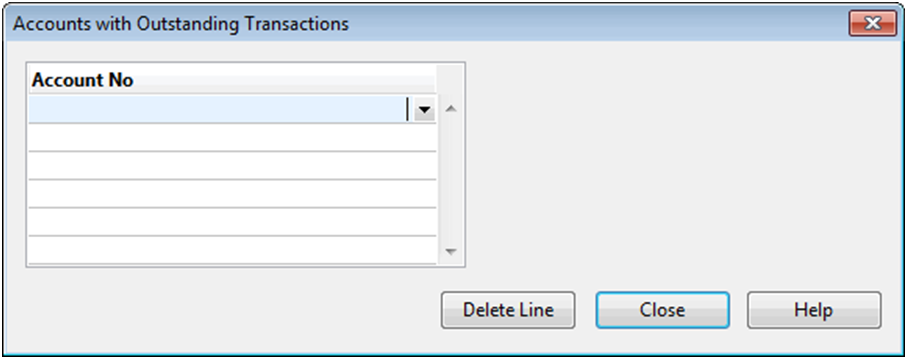
Account No
To add accounts containing outstanding transactions, type or select the numbers of the accounts.
Delete Line
To clear an outstanding transaction from carrying forward to the next year, select the account and click Delete Line.
Annotations
Select aspects of annotation that you want to appear in next year’s file.
|
Document References |
Select this option to include annotation to documents in next year’s file. |
|
Tickmarks |
Select this option to include any tickmarks referenced to documents in next year’s file. (The tickmark library is always copied to next year's file.) |
|
Notes |
Select this option to include all notes in next year’s file. |
|
CaseView Document References |
Select this option to include annotation to CaseView documents in next year’s file. |
|
CaseView Tickmarks |
Select this option to include any tickmarks referenced to CaseView documents in next year’s file. (The tickmark library is always copied to next year's file.) |
|
CaseView Notes |
Select this option to include all notes from CaseView documents in next year’s file. |
Note
- Issues, document, and folders roll forward on an individual basis based on whether the Roll Forward check box has been selected or not in their properties. Confirm these settings prior to performing a year-end close.
- If the source file is protected and has a security ID set, that security ID overwrites the security ID of the destination file.
- History events are not carried forward from the source file to the next year's file when a Year End Close is performed.







